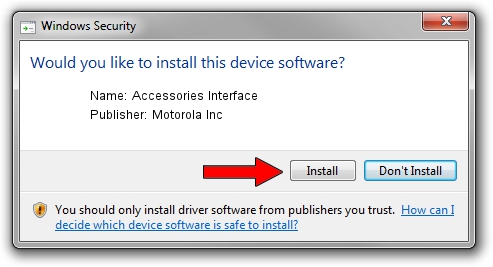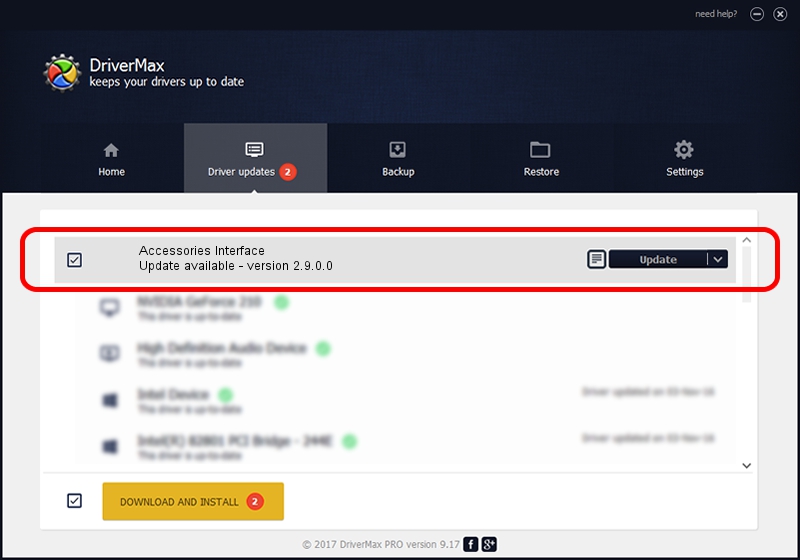Advertising seems to be blocked by your browser.
The ads help us provide this software and web site to you for free.
Please support our project by allowing our site to show ads.
Home /
Manufacturers /
Motorola Inc /
Accessories Interface /
USB/VID_22B8&PID_2A01&REV_0001&MI_05 /
2.9.0.0 Dec 05, 2005
Motorola Inc Accessories Interface how to download and install the driver
Accessories Interface is a USB Universal Serial Bus device. This Windows driver was developed by Motorola Inc. USB/VID_22B8&PID_2A01&REV_0001&MI_05 is the matching hardware id of this device.
1. Manually install Motorola Inc Accessories Interface driver
- Download the driver setup file for Motorola Inc Accessories Interface driver from the link below. This is the download link for the driver version 2.9.0.0 dated 2005-12-05.
- Start the driver setup file from a Windows account with the highest privileges (rights). If your UAC (User Access Control) is started then you will have to confirm the installation of the driver and run the setup with administrative rights.
- Follow the driver setup wizard, which should be pretty easy to follow. The driver setup wizard will analyze your PC for compatible devices and will install the driver.
- Shutdown and restart your PC and enjoy the new driver, as you can see it was quite smple.
Size of this driver: 30871 bytes (30.15 KB)
This driver was installed by many users and received an average rating of 3.5 stars out of 93413 votes.
This driver is compatible with the following versions of Windows:
- This driver works on Windows 2000 32 bits
- This driver works on Windows Server 2003 32 bits
- This driver works on Windows XP 32 bits
- This driver works on Windows Vista 32 bits
- This driver works on Windows 7 32 bits
- This driver works on Windows 8 32 bits
- This driver works on Windows 8.1 32 bits
- This driver works on Windows 10 32 bits
- This driver works on Windows 11 32 bits
2. Installing the Motorola Inc Accessories Interface driver using DriverMax: the easy way
The advantage of using DriverMax is that it will setup the driver for you in just a few seconds and it will keep each driver up to date. How easy can you install a driver with DriverMax? Let's see!
- Start DriverMax and push on the yellow button that says ~SCAN FOR DRIVER UPDATES NOW~. Wait for DriverMax to scan and analyze each driver on your computer.
- Take a look at the list of driver updates. Search the list until you find the Motorola Inc Accessories Interface driver. Click on Update.
- Finished installing the driver!

Jul 3 2016 1:56PM / Written by Daniel Statescu for DriverMax
follow @DanielStatescu