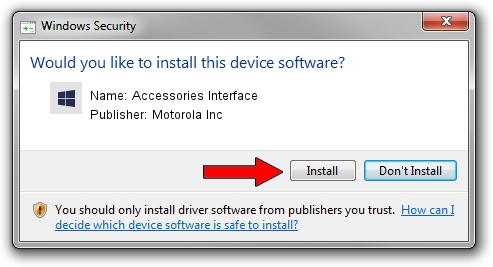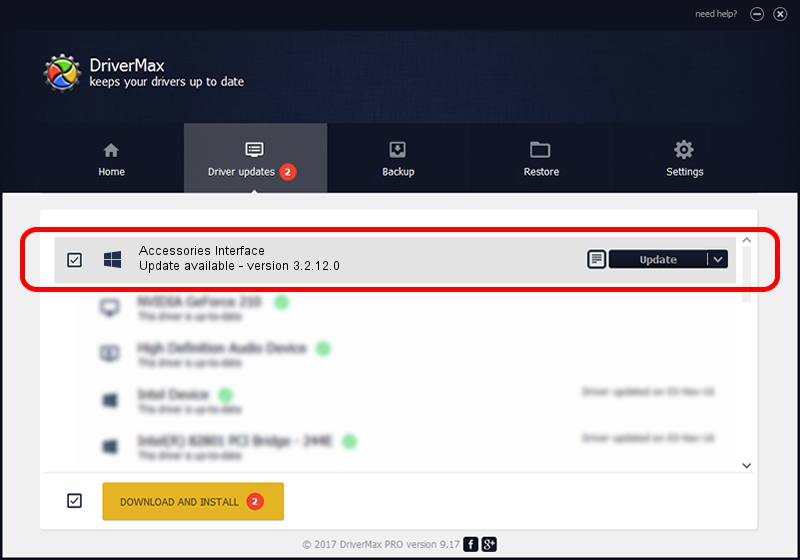Advertising seems to be blocked by your browser.
The ads help us provide this software and web site to you for free.
Please support our project by allowing our site to show ads.
Home /
Manufacturers /
Motorola Inc /
Accessories Interface /
USB/VID_22B8&PID_1c09&REV_0001&MI_05 /
3.2.12.0 Nov 08, 2011
Download and install Motorola Inc Accessories Interface driver
Accessories Interface is a MOTUSB device. This Windows driver was developed by Motorola Inc. USB/VID_22B8&PID_1c09&REV_0001&MI_05 is the matching hardware id of this device.
1. Manually install Motorola Inc Accessories Interface driver
- You can download from the link below the driver setup file for the Motorola Inc Accessories Interface driver. The archive contains version 3.2.12.0 dated 2011-11-08 of the driver.
- Start the driver installer file from a user account with administrative rights. If your User Access Control (UAC) is started please confirm the installation of the driver and run the setup with administrative rights.
- Follow the driver installation wizard, which will guide you; it should be pretty easy to follow. The driver installation wizard will scan your PC and will install the right driver.
- When the operation finishes restart your PC in order to use the updated driver. As you can see it was quite smple to install a Windows driver!
The file size of this driver is 81793 bytes (79.88 KB)
This driver received an average rating of 4.8 stars out of 78724 votes.
This driver is compatible with the following versions of Windows:
- This driver works on Windows 2000 32 bits
- This driver works on Windows Server 2003 32 bits
- This driver works on Windows XP 32 bits
- This driver works on Windows Vista 32 bits
- This driver works on Windows 7 32 bits
- This driver works on Windows 8 32 bits
- This driver works on Windows 8.1 32 bits
- This driver works on Windows 10 32 bits
- This driver works on Windows 11 32 bits
2. How to use DriverMax to install Motorola Inc Accessories Interface driver
The advantage of using DriverMax is that it will install the driver for you in just a few seconds and it will keep each driver up to date. How easy can you install a driver using DriverMax? Let's see!
- Start DriverMax and click on the yellow button that says ~SCAN FOR DRIVER UPDATES NOW~. Wait for DriverMax to scan and analyze each driver on your computer.
- Take a look at the list of driver updates. Search the list until you locate the Motorola Inc Accessories Interface driver. Click on Update.
- That's it, you installed your first driver!

Jul 7 2016 8:06AM / Written by Andreea Kartman for DriverMax
follow @DeeaKartman