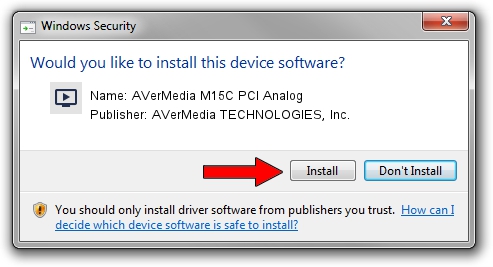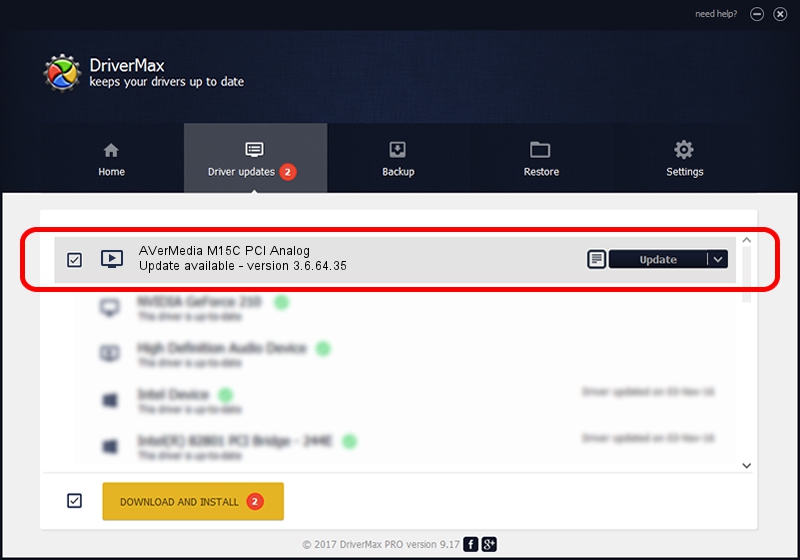Advertising seems to be blocked by your browser.
The ads help us provide this software and web site to you for free.
Please support our project by allowing our site to show ads.
Home /
Manufacturers /
AVerMedia TECHNOLOGIES, Inc. /
AVerMedia M15C PCI Analog /
PCI/VEN_1131&DEV_7134&SUBSYS_F31D1461 /
3.6.64.35 Dec 28, 2012
Driver for AVerMedia TECHNOLOGIES, Inc. AVerMedia M15C PCI Analog - downloading and installing it
AVerMedia M15C PCI Analog is a MEDIA device. This driver was developed by AVerMedia TECHNOLOGIES, Inc.. In order to make sure you are downloading the exact right driver the hardware id is PCI/VEN_1131&DEV_7134&SUBSYS_F31D1461.
1. AVerMedia TECHNOLOGIES, Inc. AVerMedia M15C PCI Analog - install the driver manually
- Download the driver setup file for AVerMedia TECHNOLOGIES, Inc. AVerMedia M15C PCI Analog driver from the location below. This is the download link for the driver version 3.6.64.35 dated 2012-12-28.
- Start the driver setup file from a Windows account with administrative rights. If your UAC (User Access Control) is running then you will have to accept of the driver and run the setup with administrative rights.
- Go through the driver installation wizard, which should be quite easy to follow. The driver installation wizard will analyze your PC for compatible devices and will install the driver.
- Restart your computer and enjoy the updated driver, it is as simple as that.
Driver rating 3.4 stars out of 5613 votes.
2. The easy way: using DriverMax to install AVerMedia TECHNOLOGIES, Inc. AVerMedia M15C PCI Analog driver
The advantage of using DriverMax is that it will install the driver for you in just a few seconds and it will keep each driver up to date. How can you install a driver with DriverMax? Let's see!
- Start DriverMax and click on the yellow button that says ~SCAN FOR DRIVER UPDATES NOW~. Wait for DriverMax to analyze each driver on your PC.
- Take a look at the list of driver updates. Search the list until you locate the AVerMedia TECHNOLOGIES, Inc. AVerMedia M15C PCI Analog driver. Click on Update.
- That's all, the driver is now installed!

Jul 23 2016 8:48PM / Written by Dan Armano for DriverMax
follow @danarm
Advertising seems to be blocked by your browser.
The ads help us provide this software and web site to you for free.
Please support our project by allowing our site to show ads.