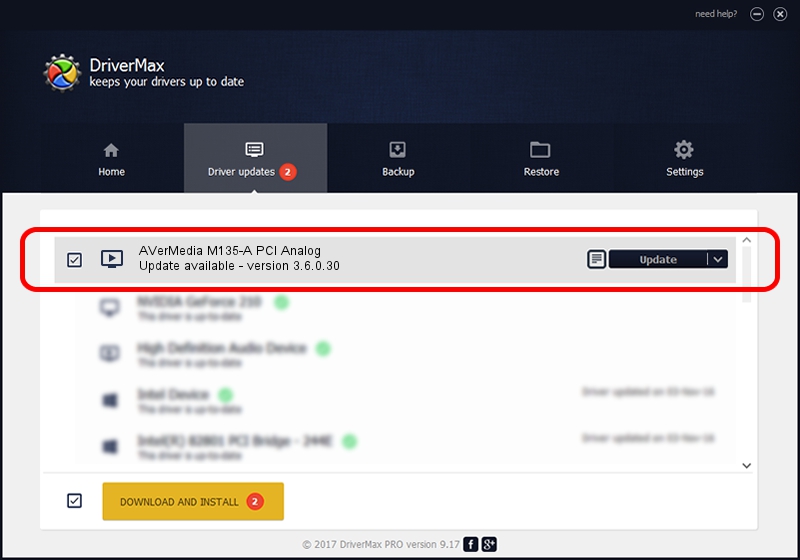Advertising seems to be blocked by your browser.
The ads help us provide this software and web site to you for free.
Please support our project by allowing our site to show ads.
Home /
Manufacturers /
AVerMedia TECHNOLOGIES, Inc. /
AVerMedia M135-A PCI Analog /
PCI/VEN_1131&DEV_7133&SUBSYS_F51D1461 /
3.6.0.30 Aug 28, 2012
AVerMedia TECHNOLOGIES, Inc. AVerMedia M135-A PCI Analog driver download and installation
AVerMedia M135-A PCI Analog is a MEDIA device. The developer of this driver was AVerMedia TECHNOLOGIES, Inc.. PCI/VEN_1131&DEV_7133&SUBSYS_F51D1461 is the matching hardware id of this device.
1. Manually install AVerMedia TECHNOLOGIES, Inc. AVerMedia M135-A PCI Analog driver
- Download the setup file for AVerMedia TECHNOLOGIES, Inc. AVerMedia M135-A PCI Analog driver from the link below. This is the download link for the driver version 3.6.0.30 released on 2012-08-28.
- Run the driver setup file from a Windows account with the highest privileges (rights). If your UAC (User Access Control) is started then you will have to confirm the installation of the driver and run the setup with administrative rights.
- Follow the driver installation wizard, which should be pretty straightforward. The driver installation wizard will analyze your PC for compatible devices and will install the driver.
- Restart your PC and enjoy the fresh driver, it is as simple as that.
This driver was rated with an average of 3.8 stars by 47850 users.
2. How to install AVerMedia TECHNOLOGIES, Inc. AVerMedia M135-A PCI Analog driver using DriverMax
The advantage of using DriverMax is that it will setup the driver for you in the easiest possible way and it will keep each driver up to date, not just this one. How can you install a driver using DriverMax? Let's see!
- Open DriverMax and press on the yellow button that says ~SCAN FOR DRIVER UPDATES NOW~. Wait for DriverMax to analyze each driver on your PC.
- Take a look at the list of available driver updates. Scroll the list down until you locate the AVerMedia TECHNOLOGIES, Inc. AVerMedia M135-A PCI Analog driver. Click the Update button.
- Finished installing the driver!

Jul 25 2016 4:10PM / Written by Dan Armano for DriverMax
follow @danarm
Advertising seems to be blocked by your browser.
The ads help us provide this software and web site to you for free.
Please support our project by allowing our site to show ads.