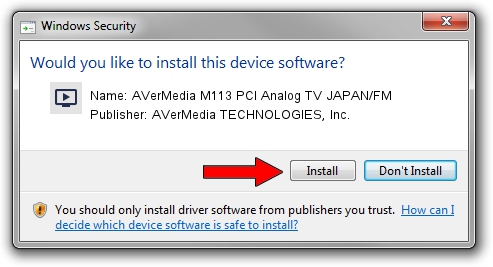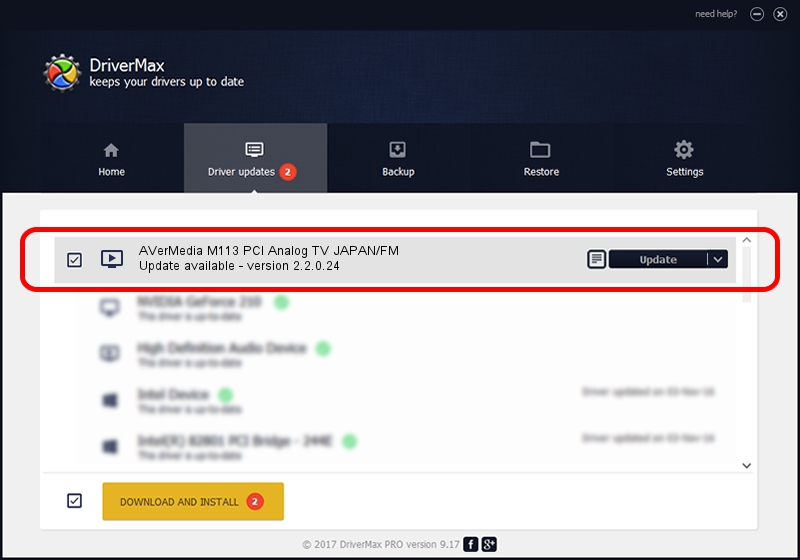Advertising seems to be blocked by your browser.
The ads help us provide this software and web site to you for free.
Please support our project by allowing our site to show ads.
Home /
Manufacturers /
AVerMedia TECHNOLOGIES, Inc. /
AVerMedia M113 PCI Analog TV JAPAN/FM /
PCI/VEN_4444&DEV_0016&SUBSYS_C0311461 /
2.2.0.24 Sep 04, 2009
Driver for AVerMedia TECHNOLOGIES, Inc. AVerMedia M113 PCI Analog TV JAPAN/FM - downloading and installing it
AVerMedia M113 PCI Analog TV JAPAN/FM is a MEDIA hardware device. This Windows driver was developed by AVerMedia TECHNOLOGIES, Inc.. In order to make sure you are downloading the exact right driver the hardware id is PCI/VEN_4444&DEV_0016&SUBSYS_C0311461.
1. Install AVerMedia TECHNOLOGIES, Inc. AVerMedia M113 PCI Analog TV JAPAN/FM driver manually
- Download the setup file for AVerMedia TECHNOLOGIES, Inc. AVerMedia M113 PCI Analog TV JAPAN/FM driver from the location below. This is the download link for the driver version 2.2.0.24 dated 2009-09-04.
- Run the driver setup file from a Windows account with the highest privileges (rights). If your UAC (User Access Control) is enabled then you will have to confirm the installation of the driver and run the setup with administrative rights.
- Follow the driver setup wizard, which should be pretty straightforward. The driver setup wizard will analyze your PC for compatible devices and will install the driver.
- Restart your PC and enjoy the fresh driver, it is as simple as that.
Download size of the driver: 288288 bytes (281.53 KB)
This driver received an average rating of 3.8 stars out of 94425 votes.
This driver will work for the following versions of Windows:
- This driver works on Windows 2000 32 bits
- This driver works on Windows Server 2003 32 bits
- This driver works on Windows XP 32 bits
- This driver works on Windows Vista 32 bits
- This driver works on Windows 7 32 bits
- This driver works on Windows 8 32 bits
- This driver works on Windows 8.1 32 bits
- This driver works on Windows 10 32 bits
- This driver works on Windows 11 32 bits
2. The easy way: using DriverMax to install AVerMedia TECHNOLOGIES, Inc. AVerMedia M113 PCI Analog TV JAPAN/FM driver
The most important advantage of using DriverMax is that it will setup the driver for you in the easiest possible way and it will keep each driver up to date. How can you install a driver with DriverMax? Let's see!
- Start DriverMax and click on the yellow button that says ~SCAN FOR DRIVER UPDATES NOW~. Wait for DriverMax to scan and analyze each driver on your PC.
- Take a look at the list of available driver updates. Scroll the list down until you locate the AVerMedia TECHNOLOGIES, Inc. AVerMedia M113 PCI Analog TV JAPAN/FM driver. Click the Update button.
- That's all, the driver is now installed!

Jul 21 2016 8:43AM / Written by Dan Armano for DriverMax
follow @danarm