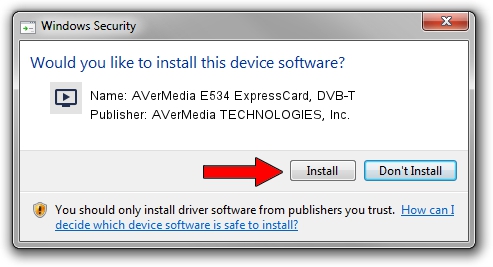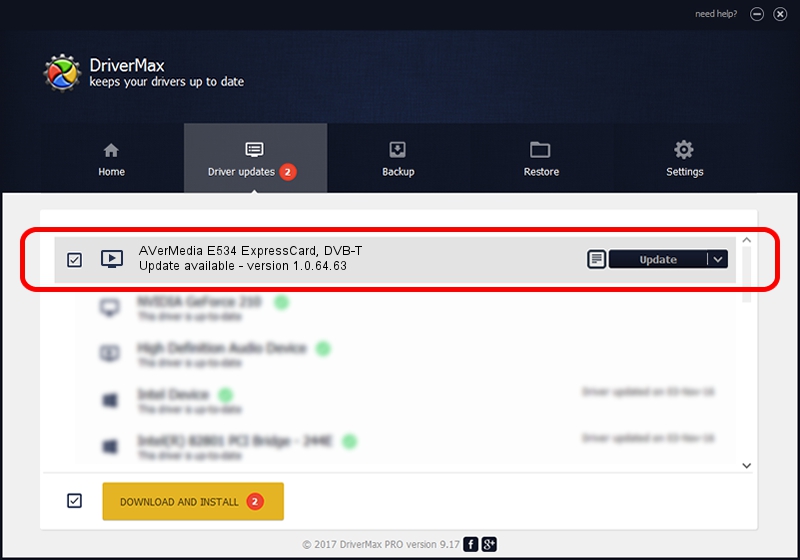Advertising seems to be blocked by your browser.
The ads help us provide this software and web site to you for free.
Please support our project by allowing our site to show ads.
Home /
Manufacturers /
AVerMedia TECHNOLOGIES, Inc. /
AVerMedia E534 ExpressCard, DVB-T /
USB/VID_07CA&PID_534E /
1.0.64.63 Dec 04, 2009
Download and install AVerMedia TECHNOLOGIES, Inc. AVerMedia E534 ExpressCard, DVB-T driver
AVerMedia E534 ExpressCard, DVB-T is a MEDIA hardware device. The developer of this driver was AVerMedia TECHNOLOGIES, Inc.. The hardware id of this driver is USB/VID_07CA&PID_534E.
1. How to manually install AVerMedia TECHNOLOGIES, Inc. AVerMedia E534 ExpressCard, DVB-T driver
- Download the setup file for AVerMedia TECHNOLOGIES, Inc. AVerMedia E534 ExpressCard, DVB-T driver from the link below. This is the download link for the driver version 1.0.64.63 dated 2009-12-04.
- Start the driver setup file from a Windows account with administrative rights. If your UAC (User Access Control) is started then you will have to accept of the driver and run the setup with administrative rights.
- Go through the driver installation wizard, which should be pretty easy to follow. The driver installation wizard will scan your PC for compatible devices and will install the driver.
- Restart your PC and enjoy the updated driver, it is as simple as that.
The file size of this driver is 138253 bytes (135.01 KB)
Driver rating 4.8 stars out of 57699 votes.
This driver is compatible with the following versions of Windows:
- This driver works on Windows 2000 64 bits
- This driver works on Windows Server 2003 64 bits
- This driver works on Windows XP 64 bits
- This driver works on Windows Vista 64 bits
- This driver works on Windows 7 64 bits
- This driver works on Windows 8 64 bits
- This driver works on Windows 8.1 64 bits
- This driver works on Windows 10 64 bits
- This driver works on Windows 11 64 bits
2. Installing the AVerMedia TECHNOLOGIES, Inc. AVerMedia E534 ExpressCard, DVB-T driver using DriverMax: the easy way
The advantage of using DriverMax is that it will setup the driver for you in the easiest possible way and it will keep each driver up to date, not just this one. How can you install a driver using DriverMax? Let's see!
- Start DriverMax and press on the yellow button named ~SCAN FOR DRIVER UPDATES NOW~. Wait for DriverMax to scan and analyze each driver on your computer.
- Take a look at the list of detected driver updates. Search the list until you locate the AVerMedia TECHNOLOGIES, Inc. AVerMedia E534 ExpressCard, DVB-T driver. Click the Update button.
- Finished installing the driver!

Jul 18 2016 7:29PM / Written by Dan Armano for DriverMax
follow @danarm