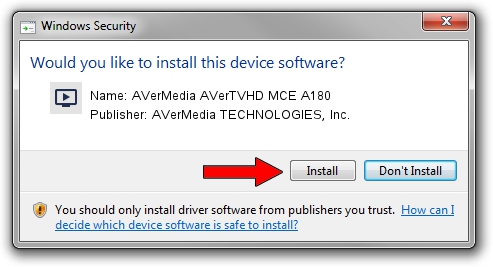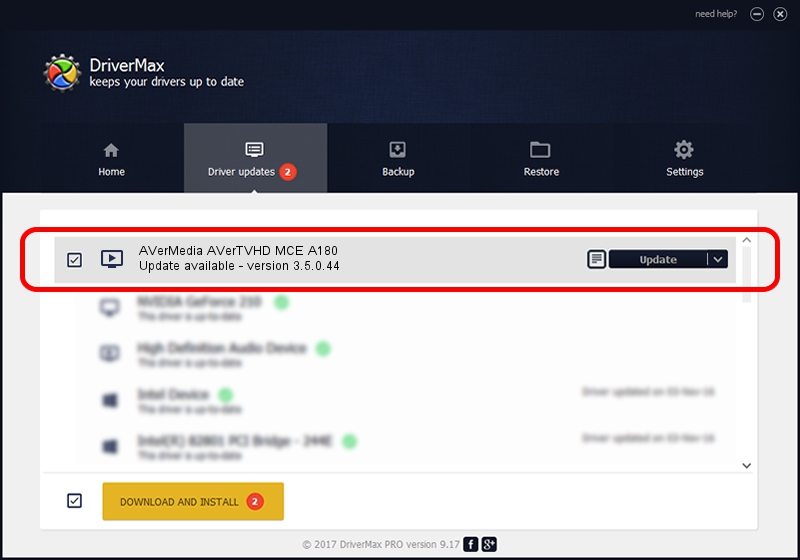Advertising seems to be blocked by your browser.
The ads help us provide this software and web site to you for free.
Please support our project by allowing our site to show ads.
Home /
Manufacturers /
AVerMedia TECHNOLOGIES, Inc. /
AVerMedia AVerTVHD MCE A180 /
PCI/VEN_1131&DEV_7133&SUBSYS_11441461 /
3.5.0.44 Nov 14, 2006
AVerMedia TECHNOLOGIES, Inc. AVerMedia AVerTVHD MCE A180 - two ways of downloading and installing the driver
AVerMedia AVerTVHD MCE A180 is a MEDIA hardware device. The developer of this driver was AVerMedia TECHNOLOGIES, Inc.. In order to make sure you are downloading the exact right driver the hardware id is PCI/VEN_1131&DEV_7133&SUBSYS_11441461.
1. Manually install AVerMedia TECHNOLOGIES, Inc. AVerMedia AVerTVHD MCE A180 driver
- Download the setup file for AVerMedia TECHNOLOGIES, Inc. AVerMedia AVerTVHD MCE A180 driver from the link below. This is the download link for the driver version 3.5.0.44 released on 2006-11-14.
- Run the driver installation file from a Windows account with administrative rights. If your User Access Control Service (UAC) is started then you will have to accept of the driver and run the setup with administrative rights.
- Follow the driver setup wizard, which should be pretty easy to follow. The driver setup wizard will scan your PC for compatible devices and will install the driver.
- Shutdown and restart your computer and enjoy the updated driver, as you can see it was quite smple.
The file size of this driver is 480842 bytes (469.57 KB)
This driver was installed by many users and received an average rating of 5 stars out of 32091 votes.
This driver was released for the following versions of Windows:
- This driver works on Windows 2000 32 bits
- This driver works on Windows Server 2003 32 bits
- This driver works on Windows XP 32 bits
- This driver works on Windows Vista 32 bits
- This driver works on Windows 7 32 bits
- This driver works on Windows 8 32 bits
- This driver works on Windows 8.1 32 bits
- This driver works on Windows 10 32 bits
- This driver works on Windows 11 32 bits
2. Installing the AVerMedia TECHNOLOGIES, Inc. AVerMedia AVerTVHD MCE A180 driver using DriverMax: the easy way
The most important advantage of using DriverMax is that it will install the driver for you in just a few seconds and it will keep each driver up to date, not just this one. How easy can you install a driver with DriverMax? Let's take a look!
- Open DriverMax and press on the yellow button that says ~SCAN FOR DRIVER UPDATES NOW~. Wait for DriverMax to analyze each driver on your PC.
- Take a look at the list of detected driver updates. Scroll the list down until you find the AVerMedia TECHNOLOGIES, Inc. AVerMedia AVerTVHD MCE A180 driver. Click on Update.
- Finished installing the driver!

Jul 29 2016 7:01PM / Written by Andreea Kartman for DriverMax
follow @DeeaKartman