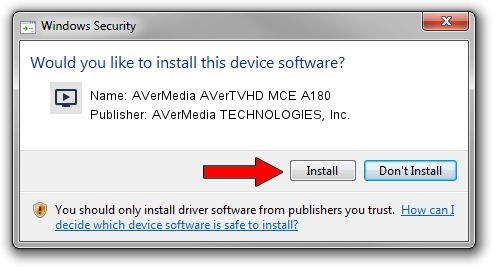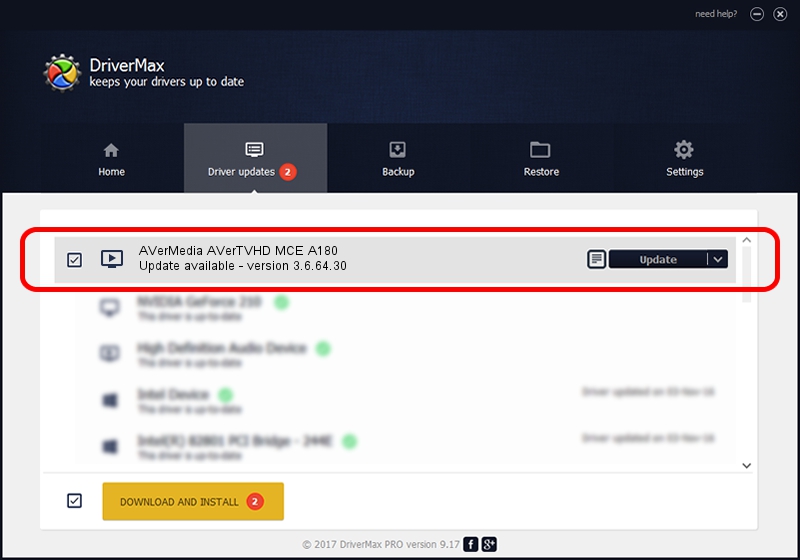Advertising seems to be blocked by your browser.
The ads help us provide this software and web site to you for free.
Please support our project by allowing our site to show ads.
Home /
Manufacturers /
AVerMedia TECHNOLOGIES, Inc. /
AVerMedia AVerTVHD MCE A180 /
PCI/VEN_1131&DEV_7133&SUBSYS_10441461 /
3.6.64.30 Aug 28, 2012
AVerMedia TECHNOLOGIES, Inc. AVerMedia AVerTVHD MCE A180 how to download and install the driver
AVerMedia AVerTVHD MCE A180 is a MEDIA device. This Windows driver was developed by AVerMedia TECHNOLOGIES, Inc.. In order to make sure you are downloading the exact right driver the hardware id is PCI/VEN_1131&DEV_7133&SUBSYS_10441461.
1. Manually install AVerMedia TECHNOLOGIES, Inc. AVerMedia AVerTVHD MCE A180 driver
- You can download from the link below the driver installer file for the AVerMedia TECHNOLOGIES, Inc. AVerMedia AVerTVHD MCE A180 driver. The archive contains version 3.6.64.30 released on 2012-08-28 of the driver.
- Run the driver installer file from a user account with the highest privileges (rights). If your User Access Control (UAC) is started please confirm the installation of the driver and run the setup with administrative rights.
- Go through the driver setup wizard, which will guide you; it should be pretty easy to follow. The driver setup wizard will analyze your computer and will install the right driver.
- When the operation finishes restart your computer in order to use the updated driver. It is as simple as that to install a Windows driver!
This driver was installed by many users and received an average rating of 3.3 stars out of 4628 votes.
2. How to use DriverMax to install AVerMedia TECHNOLOGIES, Inc. AVerMedia AVerTVHD MCE A180 driver
The most important advantage of using DriverMax is that it will install the driver for you in the easiest possible way and it will keep each driver up to date, not just this one. How easy can you install a driver with DriverMax? Let's see!
- Open DriverMax and press on the yellow button that says ~SCAN FOR DRIVER UPDATES NOW~. Wait for DriverMax to scan and analyze each driver on your PC.
- Take a look at the list of available driver updates. Scroll the list down until you locate the AVerMedia TECHNOLOGIES, Inc. AVerMedia AVerTVHD MCE A180 driver. Click the Update button.
- Finished installing the driver!

Jul 7 2016 12:43AM / Written by Dan Armano for DriverMax
follow @danarm