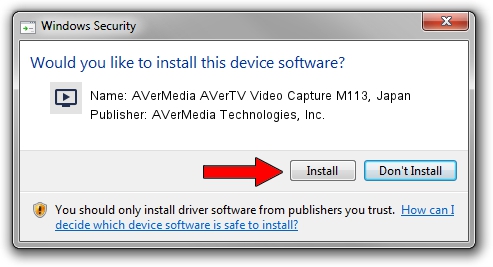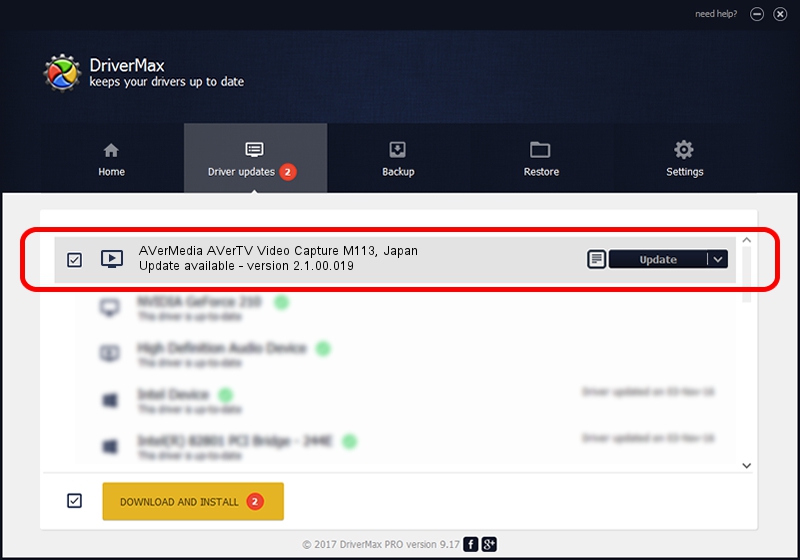Advertising seems to be blocked by your browser.
The ads help us provide this software and web site to you for free.
Please support our project by allowing our site to show ads.
Home /
Manufacturers /
AVerMedia Technologies, Inc. /
AVerMedia AVerTV Video Capture M113, Japan /
PCI/VEN_4444&DEV_0016&SUBSYS_C0301461 /
2.1.00.019 Dec 21, 2005
AVerMedia Technologies, Inc. AVerMedia AVerTV Video Capture M113, Japan driver download and installation
AVerMedia AVerTV Video Capture M113, Japan is a MEDIA device. The developer of this driver was AVerMedia Technologies, Inc.. In order to make sure you are downloading the exact right driver the hardware id is PCI/VEN_4444&DEV_0016&SUBSYS_C0301461.
1. How to manually install AVerMedia Technologies, Inc. AVerMedia AVerTV Video Capture M113, Japan driver
- Download the driver setup file for AVerMedia Technologies, Inc. AVerMedia AVerTV Video Capture M113, Japan driver from the link below. This download link is for the driver version 2.1.00.019 released on 2005-12-21.
- Start the driver installation file from a Windows account with the highest privileges (rights). If your UAC (User Access Control) is started then you will have to confirm the installation of the driver and run the setup with administrative rights.
- Go through the driver setup wizard, which should be quite easy to follow. The driver setup wizard will scan your PC for compatible devices and will install the driver.
- Shutdown and restart your computer and enjoy the fresh driver, it is as simple as that.
The file size of this driver is 268020 bytes (261.74 KB)
This driver was installed by many users and received an average rating of 4.5 stars out of 5725 votes.
This driver is fully compatible with the following versions of Windows:
- This driver works on Windows 2000 32 bits
- This driver works on Windows Server 2003 32 bits
- This driver works on Windows XP 32 bits
- This driver works on Windows Vista 32 bits
- This driver works on Windows 7 32 bits
- This driver works on Windows 8 32 bits
- This driver works on Windows 8.1 32 bits
- This driver works on Windows 10 32 bits
- This driver works on Windows 11 32 bits
2. How to install AVerMedia Technologies, Inc. AVerMedia AVerTV Video Capture M113, Japan driver using DriverMax
The most important advantage of using DriverMax is that it will setup the driver for you in the easiest possible way and it will keep each driver up to date, not just this one. How easy can you install a driver with DriverMax? Let's see!
- Start DriverMax and press on the yellow button named ~SCAN FOR DRIVER UPDATES NOW~. Wait for DriverMax to scan and analyze each driver on your PC.
- Take a look at the list of available driver updates. Scroll the list down until you locate the AVerMedia Technologies, Inc. AVerMedia AVerTV Video Capture M113, Japan driver. Click on Update.
- That's it, you installed your first driver!

Jul 17 2016 11:31AM / Written by Daniel Statescu for DriverMax
follow @DanielStatescu