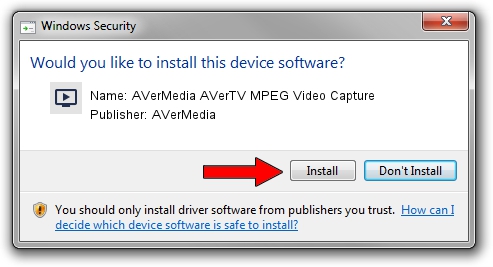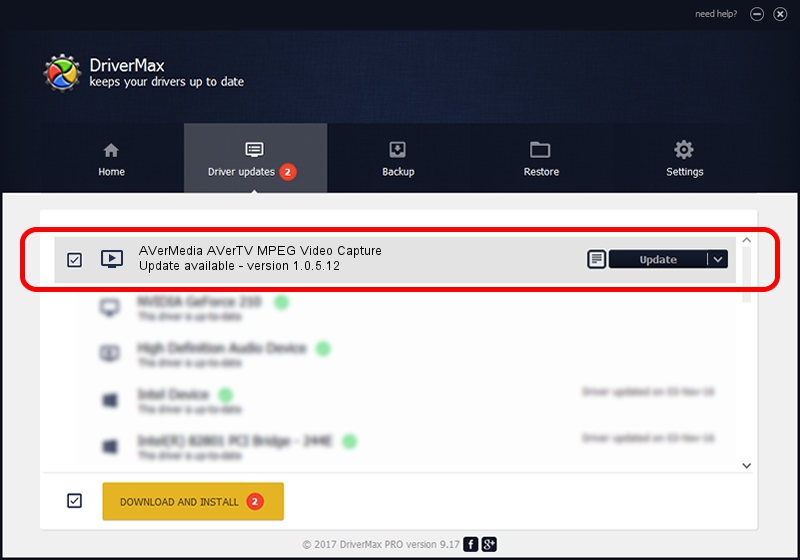Advertising seems to be blocked by your browser.
The ads help us provide this software and web site to you for free.
Please support our project by allowing our site to show ads.
Home /
Manufacturers /
AVerMedia /
AVerMedia AVerTV MPEG Video Capture /
PCI/VEN_14F1&DEV_8810&SUBSYS_C30C1461 /
1.0.5.12 Sep 15, 2004
AVerMedia AVerMedia AVerTV MPEG Video Capture - two ways of downloading and installing the driver
AVerMedia AVerTV MPEG Video Capture is a MEDIA hardware device. This Windows driver was developed by AVerMedia. PCI/VEN_14F1&DEV_8810&SUBSYS_C30C1461 is the matching hardware id of this device.
1. Manually install AVerMedia AVerMedia AVerTV MPEG Video Capture driver
- Download the driver setup file for AVerMedia AVerMedia AVerTV MPEG Video Capture driver from the location below. This download link is for the driver version 1.0.5.12 released on 2004-09-15.
- Start the driver installation file from a Windows account with administrative rights. If your UAC (User Access Control) is enabled then you will have to accept of the driver and run the setup with administrative rights.
- Go through the driver installation wizard, which should be pretty straightforward. The driver installation wizard will scan your PC for compatible devices and will install the driver.
- Shutdown and restart your PC and enjoy the new driver, as you can see it was quite smple.
The file size of this driver is 158994 bytes (155.27 KB)
This driver was rated with an average of 4 stars by 67551 users.
This driver will work for the following versions of Windows:
- This driver works on Windows 2000 32 bits
- This driver works on Windows Server 2003 32 bits
- This driver works on Windows XP 32 bits
- This driver works on Windows Vista 32 bits
- This driver works on Windows 7 32 bits
- This driver works on Windows 8 32 bits
- This driver works on Windows 8.1 32 bits
- This driver works on Windows 10 32 bits
- This driver works on Windows 11 32 bits
2. Using DriverMax to install AVerMedia AVerMedia AVerTV MPEG Video Capture driver
The advantage of using DriverMax is that it will install the driver for you in the easiest possible way and it will keep each driver up to date. How can you install a driver using DriverMax? Let's follow a few steps!
- Start DriverMax and click on the yellow button that says ~SCAN FOR DRIVER UPDATES NOW~. Wait for DriverMax to analyze each driver on your computer.
- Take a look at the list of driver updates. Search the list until you locate the AVerMedia AVerMedia AVerTV MPEG Video Capture driver. Click the Update button.
- Finished installing the driver!

Jul 3 2016 9:25PM / Written by Dan Armano for DriverMax
follow @danarm