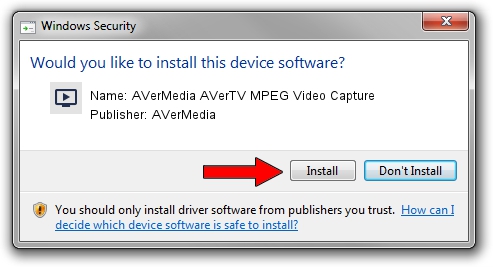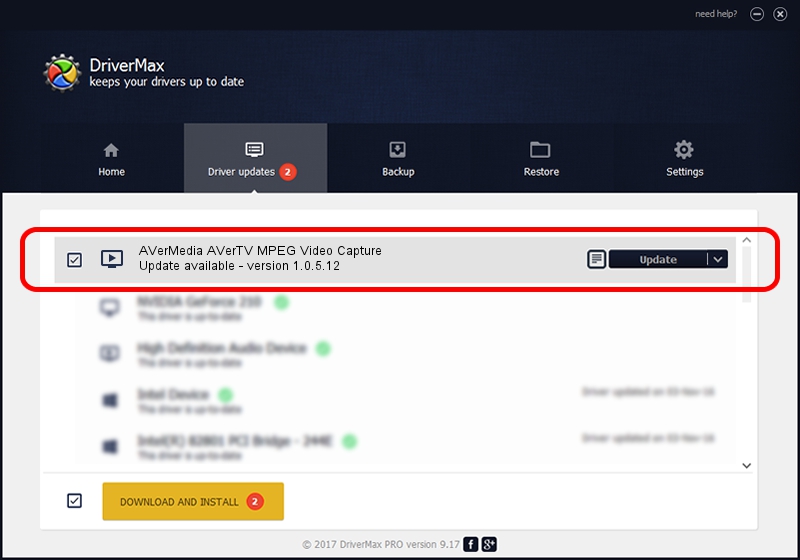Advertising seems to be blocked by your browser.
The ads help us provide this software and web site to you for free.
Please support our project by allowing our site to show ads.
Home /
Manufacturers /
AVerMedia /
AVerMedia AVerTV MPEG Video Capture /
PCI/VEN_14F1&DEV_8800&SUBSYS_C10B1461 /
1.0.5.12 Sep 15, 2004
Download and install AVerMedia AVerMedia AVerTV MPEG Video Capture driver
AVerMedia AVerTV MPEG Video Capture is a MEDIA device. The Windows version of this driver was developed by AVerMedia. PCI/VEN_14F1&DEV_8800&SUBSYS_C10B1461 is the matching hardware id of this device.
1. Install AVerMedia AVerMedia AVerTV MPEG Video Capture driver manually
- Download the driver setup file for AVerMedia AVerMedia AVerTV MPEG Video Capture driver from the link below. This is the download link for the driver version 1.0.5.12 released on 2004-09-15.
- Run the driver installation file from a Windows account with the highest privileges (rights). If your UAC (User Access Control) is running then you will have to confirm the installation of the driver and run the setup with administrative rights.
- Go through the driver setup wizard, which should be quite straightforward. The driver setup wizard will analyze your PC for compatible devices and will install the driver.
- Shutdown and restart your PC and enjoy the fresh driver, as you can see it was quite smple.
The file size of this driver is 158994 bytes (155.27 KB)
This driver received an average rating of 4.2 stars out of 67168 votes.
This driver is compatible with the following versions of Windows:
- This driver works on Windows 2000 32 bits
- This driver works on Windows Server 2003 32 bits
- This driver works on Windows XP 32 bits
- This driver works on Windows Vista 32 bits
- This driver works on Windows 7 32 bits
- This driver works on Windows 8 32 bits
- This driver works on Windows 8.1 32 bits
- This driver works on Windows 10 32 bits
- This driver works on Windows 11 32 bits
2. Installing the AVerMedia AVerMedia AVerTV MPEG Video Capture driver using DriverMax: the easy way
The advantage of using DriverMax is that it will install the driver for you in just a few seconds and it will keep each driver up to date. How easy can you install a driver using DriverMax? Let's take a look!
- Open DriverMax and push on the yellow button that says ~SCAN FOR DRIVER UPDATES NOW~. Wait for DriverMax to analyze each driver on your computer.
- Take a look at the list of available driver updates. Scroll the list down until you find the AVerMedia AVerMedia AVerTV MPEG Video Capture driver. Click the Update button.
- Enjoy using the updated driver! :)

Jul 3 2016 9:26PM / Written by Andreea Kartman for DriverMax
follow @DeeaKartman