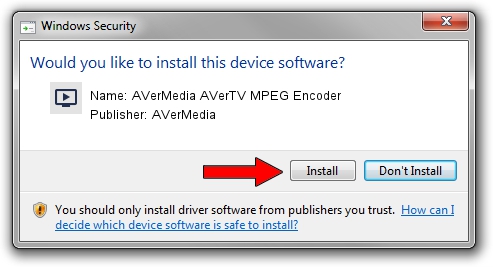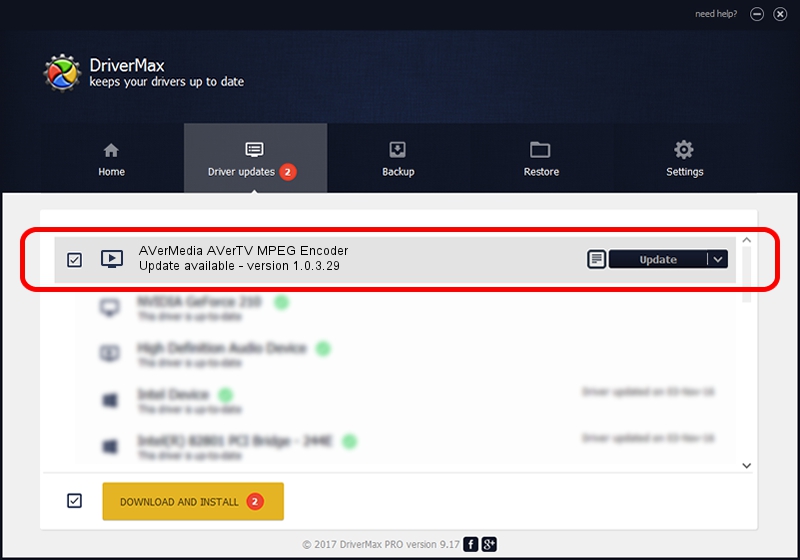Advertising seems to be blocked by your browser.
The ads help us provide this software and web site to you for free.
Please support our project by allowing our site to show ads.
Home /
Manufacturers /
AVerMedia /
AVerMedia AVerTV MPEG Encoder /
PCI/VEN_14F1&DEV_8802&SUBSYS_C0111461 /
1.0.3.29 Dec 06, 2003
Download and install AVerMedia AVerMedia AVerTV MPEG Encoder driver
AVerMedia AVerTV MPEG Encoder is a MEDIA device. The Windows version of this driver was developed by AVerMedia. The hardware id of this driver is PCI/VEN_14F1&DEV_8802&SUBSYS_C0111461; this string has to match your hardware.
1. AVerMedia AVerMedia AVerTV MPEG Encoder - install the driver manually
- Download the driver setup file for AVerMedia AVerMedia AVerTV MPEG Encoder driver from the link below. This download link is for the driver version 1.0.3.29 dated 2003-12-06.
- Start the driver installation file from a Windows account with administrative rights. If your UAC (User Access Control) is running then you will have to confirm the installation of the driver and run the setup with administrative rights.
- Follow the driver installation wizard, which should be quite straightforward. The driver installation wizard will scan your PC for compatible devices and will install the driver.
- Restart your computer and enjoy the fresh driver, as you can see it was quite smple.
The file size of this driver is 95387 bytes (93.15 KB)
This driver was installed by many users and received an average rating of 4.6 stars out of 78102 votes.
This driver is compatible with the following versions of Windows:
- This driver works on Windows 2000 32 bits
- This driver works on Windows Server 2003 32 bits
- This driver works on Windows XP 32 bits
- This driver works on Windows Vista 32 bits
- This driver works on Windows 7 32 bits
- This driver works on Windows 8 32 bits
- This driver works on Windows 8.1 32 bits
- This driver works on Windows 10 32 bits
- This driver works on Windows 11 32 bits
2. How to install AVerMedia AVerMedia AVerTV MPEG Encoder driver using DriverMax
The most important advantage of using DriverMax is that it will install the driver for you in just a few seconds and it will keep each driver up to date. How easy can you install a driver with DriverMax? Let's see!
- Open DriverMax and click on the yellow button that says ~SCAN FOR DRIVER UPDATES NOW~. Wait for DriverMax to scan and analyze each driver on your computer.
- Take a look at the list of detected driver updates. Scroll the list down until you locate the AVerMedia AVerMedia AVerTV MPEG Encoder driver. Click the Update button.
- That's all, the driver is now installed!

Jul 20 2016 9:52PM / Written by Andreea Kartman for DriverMax
follow @DeeaKartman