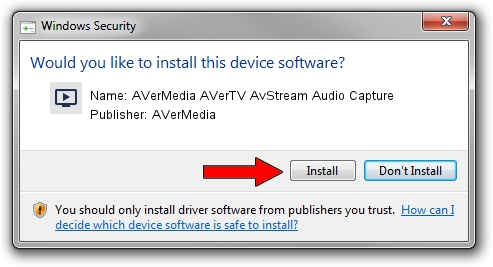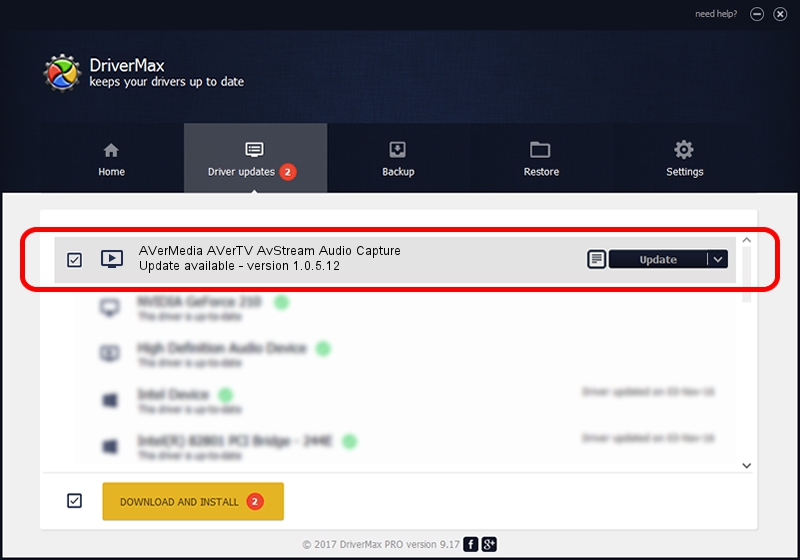Advertising seems to be blocked by your browser.
The ads help us provide this software and web site to you for free.
Please support our project by allowing our site to show ads.
Home /
Manufacturers /
AVerMedia /
AVerMedia AVerTV AvStream Audio Capture /
PCI/VEN_14F1&DEV_8811&SUBSYS_C20B1461 /
1.0.5.12 Sep 15, 2004
Driver for AVerMedia AVerMedia AVerTV AvStream Audio Capture - downloading and installing it
AVerMedia AVerTV AvStream Audio Capture is a MEDIA hardware device. The developer of this driver was AVerMedia. The hardware id of this driver is PCI/VEN_14F1&DEV_8811&SUBSYS_C20B1461.
1. How to manually install AVerMedia AVerMedia AVerTV AvStream Audio Capture driver
- You can download from the link below the driver installer file for the AVerMedia AVerMedia AVerTV AvStream Audio Capture driver. The archive contains version 1.0.5.12 released on 2004-09-15 of the driver.
- Run the driver installer file from a user account with administrative rights. If your UAC (User Access Control) is started please accept of the driver and run the setup with administrative rights.
- Go through the driver setup wizard, which will guide you; it should be pretty easy to follow. The driver setup wizard will scan your PC and will install the right driver.
- When the operation finishes restart your computer in order to use the updated driver. As you can see it was quite smple to install a Windows driver!
Driver file size: 14466 bytes (14.13 KB)
This driver received an average rating of 4.9 stars out of 81386 votes.
This driver is compatible with the following versions of Windows:
- This driver works on Windows 2000 32 bits
- This driver works on Windows Server 2003 32 bits
- This driver works on Windows XP 32 bits
- This driver works on Windows Vista 32 bits
- This driver works on Windows 7 32 bits
- This driver works on Windows 8 32 bits
- This driver works on Windows 8.1 32 bits
- This driver works on Windows 10 32 bits
- This driver works on Windows 11 32 bits
2. How to install AVerMedia AVerMedia AVerTV AvStream Audio Capture driver using DriverMax
The most important advantage of using DriverMax is that it will setup the driver for you in the easiest possible way and it will keep each driver up to date. How easy can you install a driver using DriverMax? Let's take a look!
- Open DriverMax and click on the yellow button named ~SCAN FOR DRIVER UPDATES NOW~. Wait for DriverMax to scan and analyze each driver on your PC.
- Take a look at the list of driver updates. Search the list until you locate the AVerMedia AVerMedia AVerTV AvStream Audio Capture driver. Click the Update button.
- That's all, the driver is now installed!

Jul 20 2016 9:36PM / Written by Andreea Kartman for DriverMax
follow @DeeaKartman