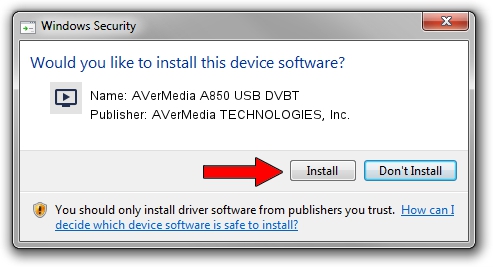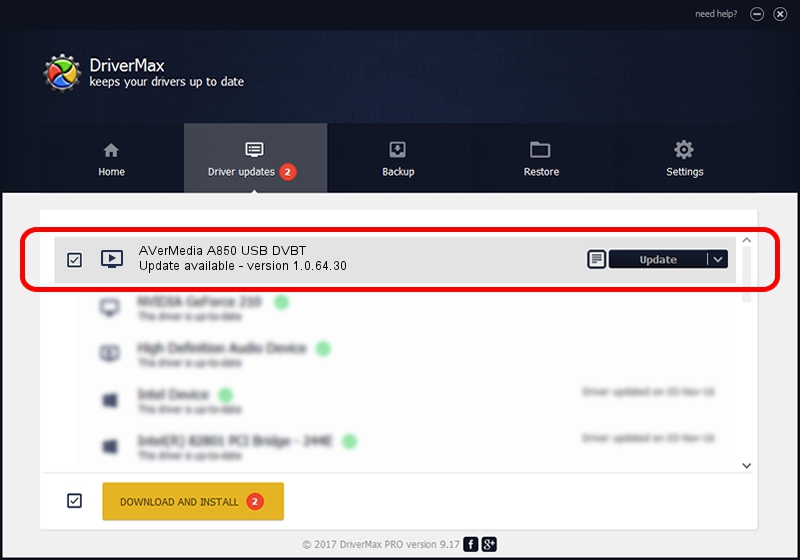Advertising seems to be blocked by your browser.
The ads help us provide this software and web site to you for free.
Please support our project by allowing our site to show ads.
Home /
Manufacturers /
AVerMedia TECHNOLOGIES, Inc. /
AVerMedia A850 USB DVBT /
USB/VID_07CA&PID_850B&MI_00 /
1.0.64.30 May 06, 2010
Driver for AVerMedia TECHNOLOGIES, Inc. AVerMedia A850 USB DVBT - downloading and installing it
AVerMedia A850 USB DVBT is a MEDIA hardware device. This Windows driver was developed by AVerMedia TECHNOLOGIES, Inc.. In order to make sure you are downloading the exact right driver the hardware id is USB/VID_07CA&PID_850B&MI_00.
1. AVerMedia TECHNOLOGIES, Inc. AVerMedia A850 USB DVBT driver - how to install it manually
- Download the setup file for AVerMedia TECHNOLOGIES, Inc. AVerMedia A850 USB DVBT driver from the link below. This download link is for the driver version 1.0.64.30 dated 2010-05-06.
- Run the driver installation file from a Windows account with the highest privileges (rights). If your UAC (User Access Control) is enabled then you will have to accept of the driver and run the setup with administrative rights.
- Follow the driver installation wizard, which should be quite easy to follow. The driver installation wizard will analyze your PC for compatible devices and will install the driver.
- Shutdown and restart your PC and enjoy the new driver, it is as simple as that.
Driver rating 3.4 stars out of 42505 votes.
2. Installing the AVerMedia TECHNOLOGIES, Inc. AVerMedia A850 USB DVBT driver using DriverMax: the easy way
The most important advantage of using DriverMax is that it will setup the driver for you in the easiest possible way and it will keep each driver up to date, not just this one. How easy can you install a driver with DriverMax? Let's follow a few steps!
- Open DriverMax and click on the yellow button named ~SCAN FOR DRIVER UPDATES NOW~. Wait for DriverMax to analyze each driver on your computer.
- Take a look at the list of detected driver updates. Scroll the list down until you locate the AVerMedia TECHNOLOGIES, Inc. AVerMedia A850 USB DVBT driver. Click the Update button.
- That's all, the driver is now installed!

Jun 20 2016 12:48PM / Written by Andreea Kartman for DriverMax
follow @DeeaKartman