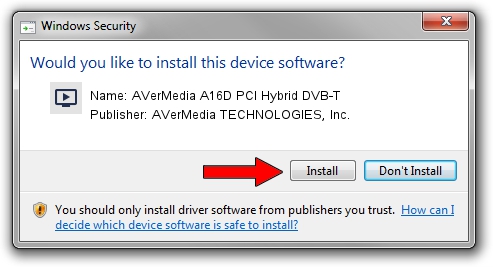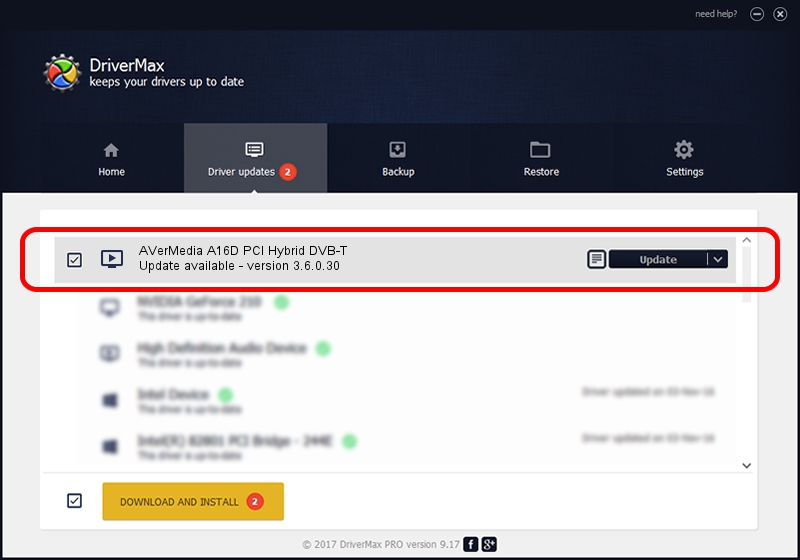Advertising seems to be blocked by your browser.
The ads help us provide this software and web site to you for free.
Please support our project by allowing our site to show ads.
Home /
Manufacturers /
AVerMedia TECHNOLOGIES, Inc. /
AVerMedia A16D PCI Hybrid DVB-T /
PCI/VEN_1131&DEV_7133&SUBSYS_F1361461 /
3.6.0.30 Aug 28, 2012
Download and install AVerMedia TECHNOLOGIES, Inc. AVerMedia A16D PCI Hybrid DVB-T driver
AVerMedia A16D PCI Hybrid DVB-T is a MEDIA hardware device. The developer of this driver was AVerMedia TECHNOLOGIES, Inc.. The hardware id of this driver is PCI/VEN_1131&DEV_7133&SUBSYS_F1361461.
1. How to manually install AVerMedia TECHNOLOGIES, Inc. AVerMedia A16D PCI Hybrid DVB-T driver
- Download the driver setup file for AVerMedia TECHNOLOGIES, Inc. AVerMedia A16D PCI Hybrid DVB-T driver from the link below. This is the download link for the driver version 3.6.0.30 dated 2012-08-28.
- Start the driver installation file from a Windows account with the highest privileges (rights). If your UAC (User Access Control) is enabled then you will have to accept of the driver and run the setup with administrative rights.
- Go through the driver installation wizard, which should be quite straightforward. The driver installation wizard will analyze your PC for compatible devices and will install the driver.
- Restart your computer and enjoy the new driver, it is as simple as that.
Driver rating 3.1 stars out of 9432 votes.
2. Installing the AVerMedia TECHNOLOGIES, Inc. AVerMedia A16D PCI Hybrid DVB-T driver using DriverMax: the easy way
The most important advantage of using DriverMax is that it will setup the driver for you in just a few seconds and it will keep each driver up to date. How can you install a driver with DriverMax? Let's take a look!
- Open DriverMax and push on the yellow button named ~SCAN FOR DRIVER UPDATES NOW~. Wait for DriverMax to analyze each driver on your PC.
- Take a look at the list of driver updates. Search the list until you locate the AVerMedia TECHNOLOGIES, Inc. AVerMedia A16D PCI Hybrid DVB-T driver. Click the Update button.
- Enjoy using the updated driver! :)

Jul 17 2016 11:19PM / Written by Andreea Kartman for DriverMax
follow @DeeaKartman