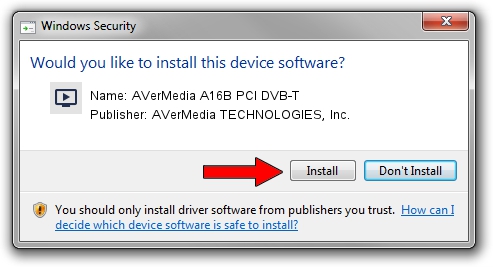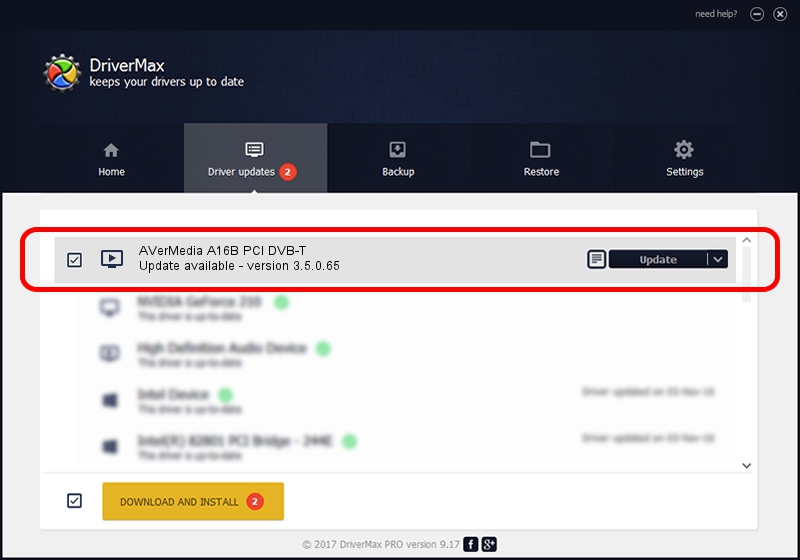Advertising seems to be blocked by your browser.
The ads help us provide this software and web site to you for free.
Please support our project by allowing our site to show ads.
Home /
Manufacturers /
AVerMedia TECHNOLOGIES, Inc. /
AVerMedia A16B PCI DVB-T /
PCI/VEN_1131&DEV_7130&SUBSYS_2C041461 /
3.5.0.65 May 21, 2007
Driver for AVerMedia TECHNOLOGIES, Inc. AVerMedia A16B PCI DVB-T - downloading and installing it
AVerMedia A16B PCI DVB-T is a MEDIA hardware device. This Windows driver was developed by AVerMedia TECHNOLOGIES, Inc.. PCI/VEN_1131&DEV_7130&SUBSYS_2C041461 is the matching hardware id of this device.
1. AVerMedia TECHNOLOGIES, Inc. AVerMedia A16B PCI DVB-T driver - how to install it manually
- Download the driver setup file for AVerMedia TECHNOLOGIES, Inc. AVerMedia A16B PCI DVB-T driver from the link below. This download link is for the driver version 3.5.0.65 dated 2007-05-21.
- Start the driver setup file from a Windows account with administrative rights. If your User Access Control (UAC) is started then you will have to confirm the installation of the driver and run the setup with administrative rights.
- Follow the driver installation wizard, which should be quite straightforward. The driver installation wizard will scan your PC for compatible devices and will install the driver.
- Shutdown and restart your computer and enjoy the updated driver, as you can see it was quite smple.
Driver file size: 482514 bytes (471.21 KB)
This driver was installed by many users and received an average rating of 4.3 stars out of 18764 votes.
This driver will work for the following versions of Windows:
- This driver works on Windows 2000 32 bits
- This driver works on Windows Server 2003 32 bits
- This driver works on Windows XP 32 bits
- This driver works on Windows Vista 32 bits
- This driver works on Windows 7 32 bits
- This driver works on Windows 8 32 bits
- This driver works on Windows 8.1 32 bits
- This driver works on Windows 10 32 bits
- This driver works on Windows 11 32 bits
2. Installing the AVerMedia TECHNOLOGIES, Inc. AVerMedia A16B PCI DVB-T driver using DriverMax: the easy way
The advantage of using DriverMax is that it will install the driver for you in just a few seconds and it will keep each driver up to date. How can you install a driver using DriverMax? Let's follow a few steps!
- Open DriverMax and press on the yellow button that says ~SCAN FOR DRIVER UPDATES NOW~. Wait for DriverMax to scan and analyze each driver on your PC.
- Take a look at the list of available driver updates. Scroll the list down until you locate the AVerMedia TECHNOLOGIES, Inc. AVerMedia A16B PCI DVB-T driver. Click on Update.
- That's all, the driver is now installed!

Jul 16 2016 6:19AM / Written by Dan Armano for DriverMax
follow @danarm
Advertising seems to be blocked by your browser.
The ads help us provide this software and web site to you for free.
Please support our project by allowing our site to show ads.