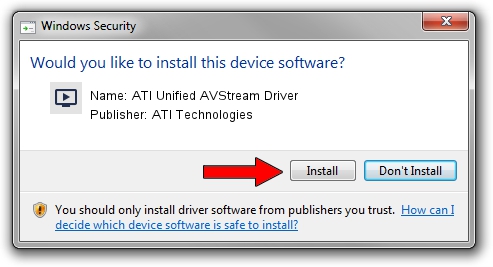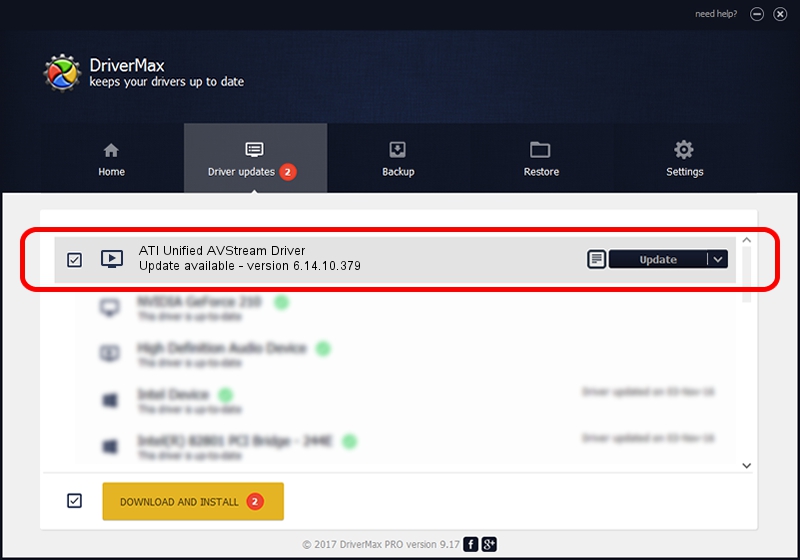Advertising seems to be blocked by your browser.
The ads help us provide this software and web site to you for free.
Please support our project by allowing our site to show ads.
Home /
Manufacturers /
ATI Technologies /
ATI Unified AVStream Driver /
USB/VID_0438&PID_B003 /
6.14.10.379 Jul 29, 2009
ATI Technologies ATI Unified AVStream Driver - two ways of downloading and installing the driver
ATI Unified AVStream Driver is a MEDIA hardware device. This driver was developed by ATI Technologies. The hardware id of this driver is USB/VID_0438&PID_B003; this string has to match your hardware.
1. ATI Technologies ATI Unified AVStream Driver - install the driver manually
- Download the driver setup file for ATI Technologies ATI Unified AVStream Driver driver from the link below. This is the download link for the driver version 6.14.10.379 dated 2009-07-29.
- Start the driver installation file from a Windows account with the highest privileges (rights). If your User Access Control Service (UAC) is running then you will have to accept of the driver and run the setup with administrative rights.
- Go through the driver installation wizard, which should be quite straightforward. The driver installation wizard will scan your PC for compatible devices and will install the driver.
- Shutdown and restart your PC and enjoy the fresh driver, it is as simple as that.
Size of this driver: 1560697 bytes (1.49 MB)
This driver was rated with an average of 4 stars by 32991 users.
This driver is fully compatible with the following versions of Windows:
- This driver works on Windows 2000 64 bits
- This driver works on Windows Server 2003 64 bits
- This driver works on Windows XP 64 bits
- This driver works on Windows Vista 64 bits
- This driver works on Windows 7 64 bits
- This driver works on Windows 8 64 bits
- This driver works on Windows 8.1 64 bits
- This driver works on Windows 10 64 bits
- This driver works on Windows 11 64 bits
2. The easy way: using DriverMax to install ATI Technologies ATI Unified AVStream Driver driver
The most important advantage of using DriverMax is that it will setup the driver for you in the easiest possible way and it will keep each driver up to date, not just this one. How can you install a driver using DriverMax? Let's take a look!
- Start DriverMax and click on the yellow button that says ~SCAN FOR DRIVER UPDATES NOW~. Wait for DriverMax to analyze each driver on your computer.
- Take a look at the list of available driver updates. Search the list until you find the ATI Technologies ATI Unified AVStream Driver driver. Click on Update.
- That's all, the driver is now installed!

Jul 15 2016 6:25AM / Written by Daniel Statescu for DriverMax
follow @DanielStatescu