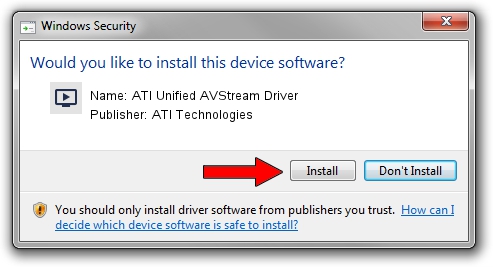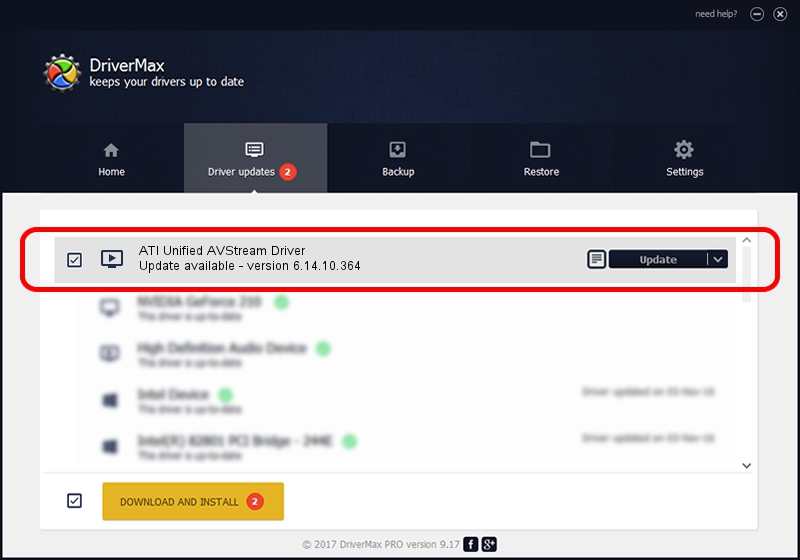Advertising seems to be blocked by your browser.
The ads help us provide this software and web site to you for free.
Please support our project by allowing our site to show ads.
Home /
Manufacturers /
ATI Technologies /
ATI Unified AVStream Driver /
PCI/VEN_1002&DEV_4D51 /
6.14.10.364 Jun 02, 2009
ATI Technologies ATI Unified AVStream Driver how to download and install the driver
ATI Unified AVStream Driver is a MEDIA hardware device. The Windows version of this driver was developed by ATI Technologies. In order to make sure you are downloading the exact right driver the hardware id is PCI/VEN_1002&DEV_4D51.
1. How to manually install ATI Technologies ATI Unified AVStream Driver driver
- Download the setup file for ATI Technologies ATI Unified AVStream Driver driver from the link below. This is the download link for the driver version 6.14.10.364 dated 2009-06-02.
- Start the driver setup file from a Windows account with the highest privileges (rights). If your User Access Control (UAC) is started then you will have to accept of the driver and run the setup with administrative rights.
- Follow the driver installation wizard, which should be quite straightforward. The driver installation wizard will scan your PC for compatible devices and will install the driver.
- Shutdown and restart your computer and enjoy the fresh driver, it is as simple as that.
The file size of this driver is 1586209 bytes (1.51 MB)
This driver was installed by many users and received an average rating of 4.5 stars out of 18492 votes.
This driver is fully compatible with the following versions of Windows:
- This driver works on Windows 2000 64 bits
- This driver works on Windows Server 2003 64 bits
- This driver works on Windows XP 64 bits
- This driver works on Windows Vista 64 bits
- This driver works on Windows 7 64 bits
- This driver works on Windows 8 64 bits
- This driver works on Windows 8.1 64 bits
- This driver works on Windows 10 64 bits
- This driver works on Windows 11 64 bits
2. Installing the ATI Technologies ATI Unified AVStream Driver driver using DriverMax: the easy way
The most important advantage of using DriverMax is that it will setup the driver for you in just a few seconds and it will keep each driver up to date. How easy can you install a driver with DriverMax? Let's see!
- Open DriverMax and push on the yellow button named ~SCAN FOR DRIVER UPDATES NOW~. Wait for DriverMax to analyze each driver on your PC.
- Take a look at the list of available driver updates. Scroll the list down until you locate the ATI Technologies ATI Unified AVStream Driver driver. Click the Update button.
- Finished installing the driver!