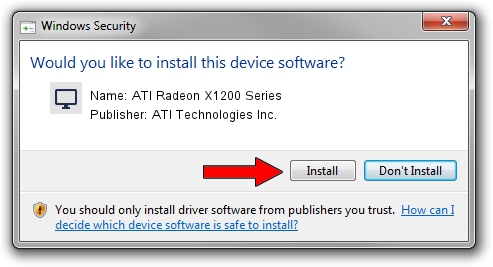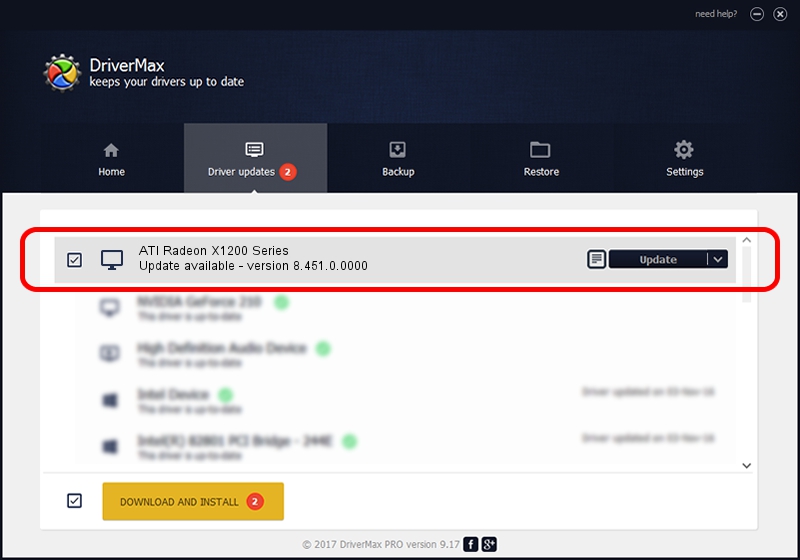Advertising seems to be blocked by your browser.
The ads help us provide this software and web site to you for free.
Please support our project by allowing our site to show ads.
Home /
Manufacturers /
ATI Technologies Inc. /
ATI Radeon X1200 Series /
PCI/VEN_1002&DEV_791E /
8.451.0.0000 Dec 20, 2007
Download and install ATI Technologies Inc. ATI Radeon X1200 Series driver
ATI Radeon X1200 Series is a Display Adapters hardware device. This driver was developed by ATI Technologies Inc.. The hardware id of this driver is PCI/VEN_1002&DEV_791E.
1. How to manually install ATI Technologies Inc. ATI Radeon X1200 Series driver
- Download the driver setup file for ATI Technologies Inc. ATI Radeon X1200 Series driver from the location below. This download link is for the driver version 8.451.0.0000 dated 2007-12-20.
- Start the driver setup file from a Windows account with the highest privileges (rights). If your User Access Control Service (UAC) is running then you will have to accept of the driver and run the setup with administrative rights.
- Follow the driver installation wizard, which should be quite straightforward. The driver installation wizard will scan your PC for compatible devices and will install the driver.
- Shutdown and restart your computer and enjoy the new driver, as you can see it was quite smple.
This driver was rated with an average of 4 stars by 91347 users.
2. How to install ATI Technologies Inc. ATI Radeon X1200 Series driver using DriverMax
The most important advantage of using DriverMax is that it will install the driver for you in the easiest possible way and it will keep each driver up to date, not just this one. How easy can you install a driver with DriverMax? Let's follow a few steps!
- Start DriverMax and push on the yellow button named ~SCAN FOR DRIVER UPDATES NOW~. Wait for DriverMax to scan and analyze each driver on your computer.
- Take a look at the list of driver updates. Search the list until you find the ATI Technologies Inc. ATI Radeon X1200 Series driver. Click on Update.
- Finished installing the driver!

Jul 7 2016 1:38AM / Written by Andreea Kartman for DriverMax
follow @DeeaKartman
Advertising seems to be blocked by your browser.
The ads help us provide this software and web site to you for free.
Please support our project by allowing our site to show ads.