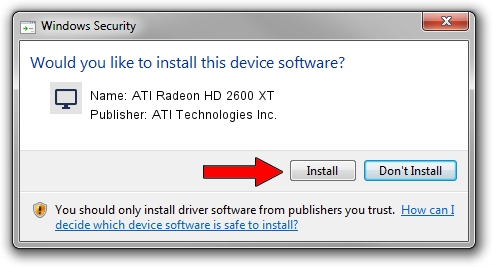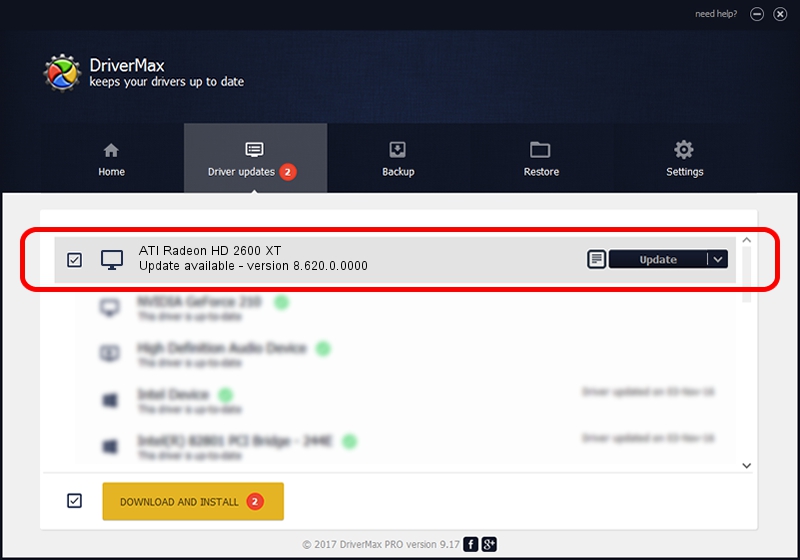Advertising seems to be blocked by your browser.
The ads help us provide this software and web site to you for free.
Please support our project by allowing our site to show ads.
Home /
Manufacturers /
ATI Technologies Inc. /
ATI Radeon HD 2600 XT /
PCI/VEN_1002&DEV_9588 /
8.620.0.0000 May 05, 2009
ATI Technologies Inc. ATI Radeon HD 2600 XT how to download and install the driver
ATI Radeon HD 2600 XT is a Display Adapters hardware device. This Windows driver was developed by ATI Technologies Inc.. The hardware id of this driver is PCI/VEN_1002&DEV_9588; this string has to match your hardware.
1. How to manually install ATI Technologies Inc. ATI Radeon HD 2600 XT driver
- Download the setup file for ATI Technologies Inc. ATI Radeon HD 2600 XT driver from the link below. This is the download link for the driver version 8.620.0.0000 dated 2009-05-05.
- Start the driver installation file from a Windows account with administrative rights. If your UAC (User Access Control) is running then you will have to confirm the installation of the driver and run the setup with administrative rights.
- Follow the driver setup wizard, which should be quite easy to follow. The driver setup wizard will analyze your PC for compatible devices and will install the driver.
- Shutdown and restart your PC and enjoy the updated driver, it is as simple as that.
This driver received an average rating of 3.1 stars out of 30565 votes.
2. The easy way: using DriverMax to install ATI Technologies Inc. ATI Radeon HD 2600 XT driver
The advantage of using DriverMax is that it will setup the driver for you in the easiest possible way and it will keep each driver up to date, not just this one. How can you install a driver using DriverMax? Let's take a look!
- Start DriverMax and push on the yellow button that says ~SCAN FOR DRIVER UPDATES NOW~. Wait for DriverMax to scan and analyze each driver on your PC.
- Take a look at the list of driver updates. Search the list until you locate the ATI Technologies Inc. ATI Radeon HD 2600 XT driver. Click the Update button.
- That's all, the driver is now installed!

Jul 14 2016 4:30AM / Written by Dan Armano for DriverMax
follow @danarm