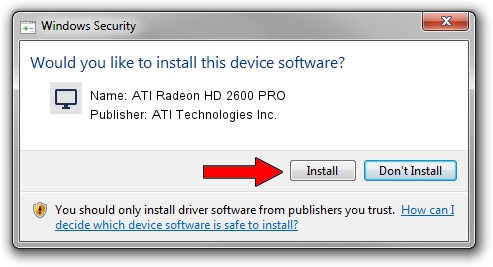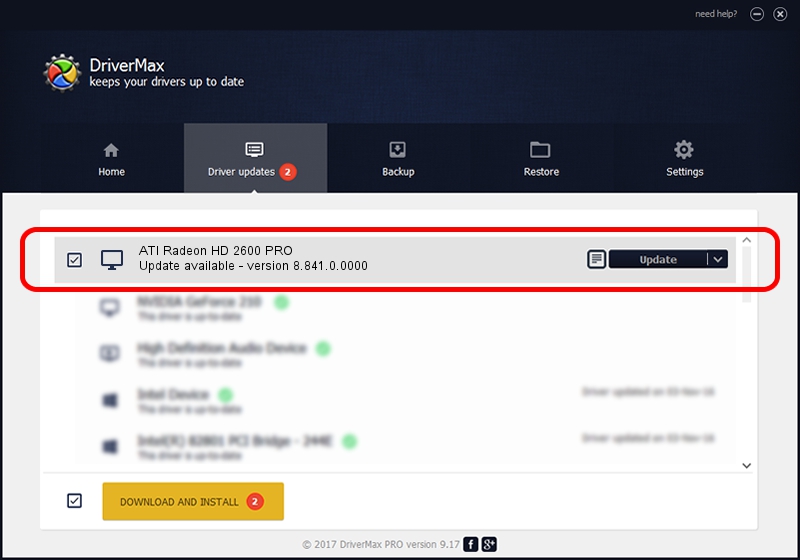Advertising seems to be blocked by your browser.
The ads help us provide this software and web site to you for free.
Please support our project by allowing our site to show ads.
Home /
Manufacturers /
ATI Technologies Inc. /
ATI Radeon HD 2600 PRO /
PCI/VEN_1002&DEV_9589 /
8.841.0.0000 Apr 05, 2011
Driver for ATI Technologies Inc. ATI Radeon HD 2600 PRO - downloading and installing it
ATI Radeon HD 2600 PRO is a Display Adapters device. This driver was developed by ATI Technologies Inc.. PCI/VEN_1002&DEV_9589 is the matching hardware id of this device.
1. Install ATI Technologies Inc. ATI Radeon HD 2600 PRO driver manually
- You can download from the link below the driver setup file for the ATI Technologies Inc. ATI Radeon HD 2600 PRO driver. The archive contains version 8.841.0.0000 dated 2011-04-05 of the driver.
- Run the driver installer file from a user account with the highest privileges (rights). If your User Access Control (UAC) is started please confirm the installation of the driver and run the setup with administrative rights.
- Go through the driver installation wizard, which will guide you; it should be quite easy to follow. The driver installation wizard will scan your PC and will install the right driver.
- When the operation finishes restart your computer in order to use the updated driver. It is as simple as that to install a Windows driver!
Driver rating 3.2 stars out of 1855 votes.
2. Installing the ATI Technologies Inc. ATI Radeon HD 2600 PRO driver using DriverMax: the easy way
The advantage of using DriverMax is that it will setup the driver for you in just a few seconds and it will keep each driver up to date, not just this one. How can you install a driver with DriverMax? Let's see!
- Start DriverMax and press on the yellow button that says ~SCAN FOR DRIVER UPDATES NOW~. Wait for DriverMax to scan and analyze each driver on your PC.
- Take a look at the list of detected driver updates. Scroll the list down until you find the ATI Technologies Inc. ATI Radeon HD 2600 PRO driver. Click on Update.
- Finished installing the driver!

Jul 6 2016 7:32AM / Written by Andreea Kartman for DriverMax
follow @DeeaKartman