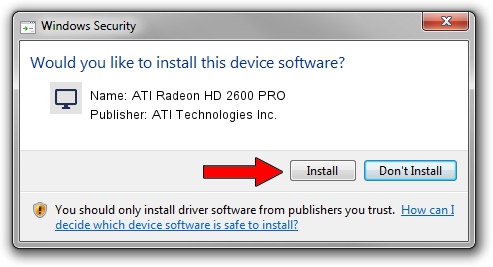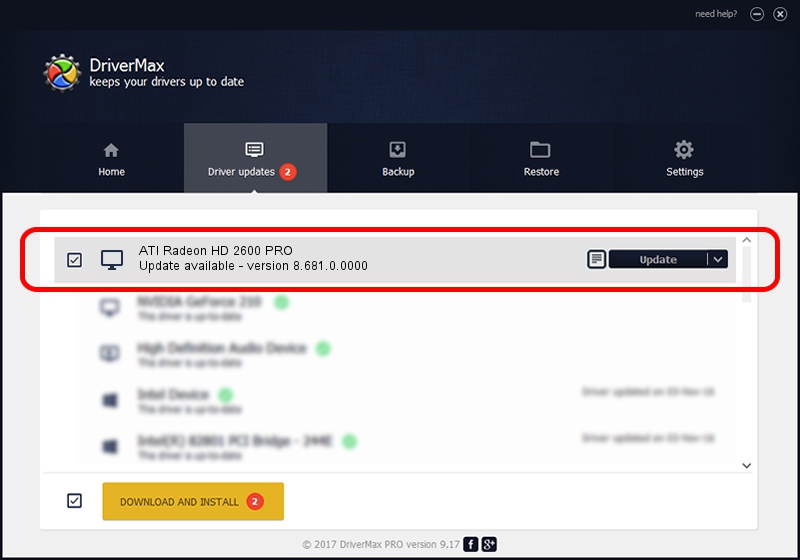Advertising seems to be blocked by your browser.
The ads help us provide this software and web site to you for free.
Please support our project by allowing our site to show ads.
Home /
Manufacturers /
ATI Technologies Inc. /
ATI Radeon HD 2600 PRO /
PCI/VEN_1002&DEV_9589 /
8.681.0.0000 Nov 24, 2009
ATI Technologies Inc. ATI Radeon HD 2600 PRO how to download and install the driver
ATI Radeon HD 2600 PRO is a Display Adapters hardware device. This Windows driver was developed by ATI Technologies Inc.. The hardware id of this driver is PCI/VEN_1002&DEV_9589.
1. ATI Technologies Inc. ATI Radeon HD 2600 PRO - install the driver manually
- Download the setup file for ATI Technologies Inc. ATI Radeon HD 2600 PRO driver from the link below. This is the download link for the driver version 8.681.0.0000 dated 2009-11-24.
- Run the driver installation file from a Windows account with administrative rights. If your User Access Control (UAC) is started then you will have to confirm the installation of the driver and run the setup with administrative rights.
- Follow the driver installation wizard, which should be pretty straightforward. The driver installation wizard will analyze your PC for compatible devices and will install the driver.
- Shutdown and restart your PC and enjoy the new driver, as you can see it was quite smple.
Driver rating 3.5 stars out of 91543 votes.
2. The easy way: using DriverMax to install ATI Technologies Inc. ATI Radeon HD 2600 PRO driver
The most important advantage of using DriverMax is that it will install the driver for you in the easiest possible way and it will keep each driver up to date, not just this one. How easy can you install a driver with DriverMax? Let's follow a few steps!
- Open DriverMax and push on the yellow button named ~SCAN FOR DRIVER UPDATES NOW~. Wait for DriverMax to analyze each driver on your computer.
- Take a look at the list of available driver updates. Search the list until you find the ATI Technologies Inc. ATI Radeon HD 2600 PRO driver. Click the Update button.
- Finished installing the driver!

Jul 23 2016 9:47AM / Written by Andreea Kartman for DriverMax
follow @DeeaKartman