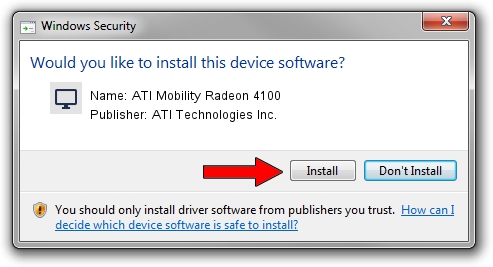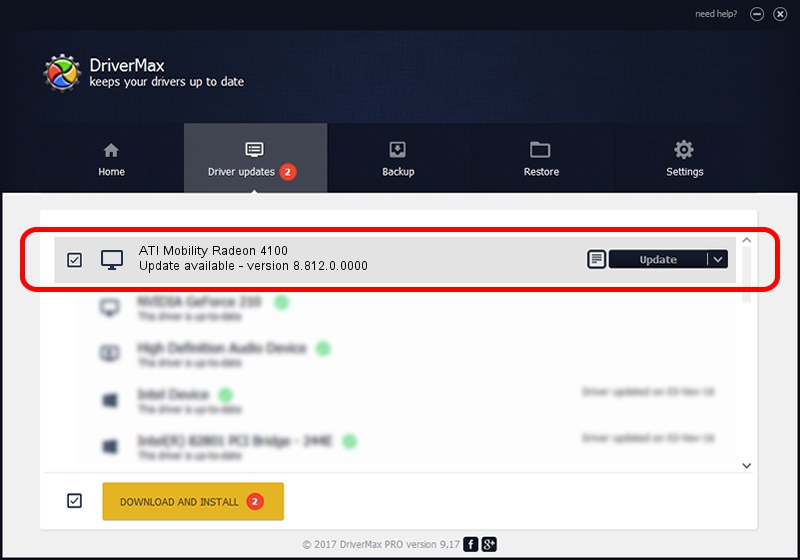Advertising seems to be blocked by your browser.
The ads help us provide this software and web site to you for free.
Please support our project by allowing our site to show ads.
Home /
Manufacturers /
ATI Technologies Inc. /
ATI Mobility Radeon 4100 /
PCI/VEN_1002&DEV_9713 /
8.812.0.0000 Jan 04, 2011
Download and install ATI Technologies Inc. ATI Mobility Radeon 4100 driver
ATI Mobility Radeon 4100 is a Display Adapters hardware device. This Windows driver was developed by ATI Technologies Inc.. In order to make sure you are downloading the exact right driver the hardware id is PCI/VEN_1002&DEV_9713.
1. Manually install ATI Technologies Inc. ATI Mobility Radeon 4100 driver
- Download the setup file for ATI Technologies Inc. ATI Mobility Radeon 4100 driver from the link below. This download link is for the driver version 8.812.0.0000 released on 2011-01-04.
- Run the driver installation file from a Windows account with the highest privileges (rights). If your UAC (User Access Control) is enabled then you will have to confirm the installation of the driver and run the setup with administrative rights.
- Follow the driver installation wizard, which should be quite straightforward. The driver installation wizard will analyze your PC for compatible devices and will install the driver.
- Shutdown and restart your PC and enjoy the fresh driver, it is as simple as that.
Size of this driver: 36371149 bytes (34.69 MB)
This driver was installed by many users and received an average rating of 5 stars out of 19480 votes.
This driver was released for the following versions of Windows:
- This driver works on Windows 7 64 bits
- This driver works on Windows 8 64 bits
- This driver works on Windows 8.1 64 bits
- This driver works on Windows 10 64 bits
- This driver works on Windows 11 64 bits
2. Using DriverMax to install ATI Technologies Inc. ATI Mobility Radeon 4100 driver
The most important advantage of using DriverMax is that it will setup the driver for you in the easiest possible way and it will keep each driver up to date, not just this one. How can you install a driver using DriverMax? Let's see!
- Open DriverMax and press on the yellow button named ~SCAN FOR DRIVER UPDATES NOW~. Wait for DriverMax to scan and analyze each driver on your PC.
- Take a look at the list of available driver updates. Scroll the list down until you locate the ATI Technologies Inc. ATI Mobility Radeon 4100 driver. Click the Update button.
- That's all, the driver is now installed!

Aug 4 2016 5:20PM / Written by Daniel Statescu for DriverMax
follow @DanielStatescu