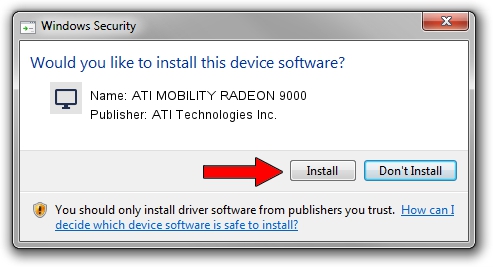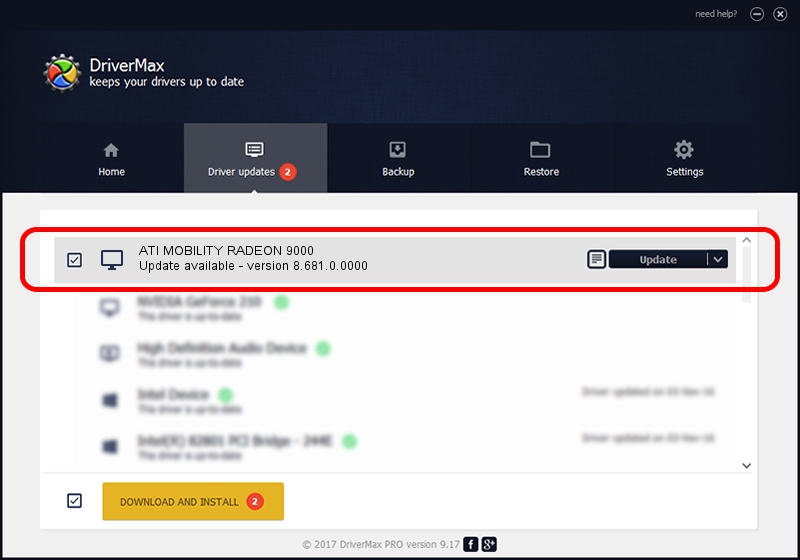Advertising seems to be blocked by your browser.
The ads help us provide this software and web site to you for free.
Please support our project by allowing our site to show ads.
Home /
Manufacturers /
ATI Technologies Inc. /
ATI MOBILITY RADEON 9000 /
PCI/VEN_1002&DEV_4C66 /
8.681.0.0000 Nov 24, 2009
ATI Technologies Inc. ATI MOBILITY RADEON 9000 how to download and install the driver
ATI MOBILITY RADEON 9000 is a Display Adapters hardware device. This Windows driver was developed by ATI Technologies Inc.. PCI/VEN_1002&DEV_4C66 is the matching hardware id of this device.
1. ATI Technologies Inc. ATI MOBILITY RADEON 9000 - install the driver manually
- Download the setup file for ATI Technologies Inc. ATI MOBILITY RADEON 9000 driver from the link below. This download link is for the driver version 8.681.0.0000 released on 2009-11-24.
- Start the driver setup file from a Windows account with administrative rights. If your UAC (User Access Control) is running then you will have to accept of the driver and run the setup with administrative rights.
- Follow the driver setup wizard, which should be quite easy to follow. The driver setup wizard will analyze your PC for compatible devices and will install the driver.
- Shutdown and restart your PC and enjoy the updated driver, as you can see it was quite smple.
This driver received an average rating of 3.4 stars out of 66086 votes.
2. How to install ATI Technologies Inc. ATI MOBILITY RADEON 9000 driver using DriverMax
The advantage of using DriverMax is that it will setup the driver for you in the easiest possible way and it will keep each driver up to date, not just this one. How easy can you install a driver using DriverMax? Let's follow a few steps!
- Start DriverMax and push on the yellow button named ~SCAN FOR DRIVER UPDATES NOW~. Wait for DriverMax to scan and analyze each driver on your computer.
- Take a look at the list of available driver updates. Scroll the list down until you find the ATI Technologies Inc. ATI MOBILITY RADEON 9000 driver. Click the Update button.
- Finished installing the driver!

Jul 28 2016 12:16PM / Written by Dan Armano for DriverMax
follow @danarm