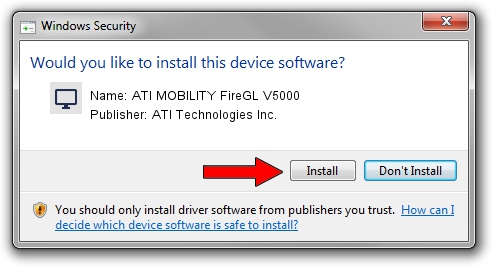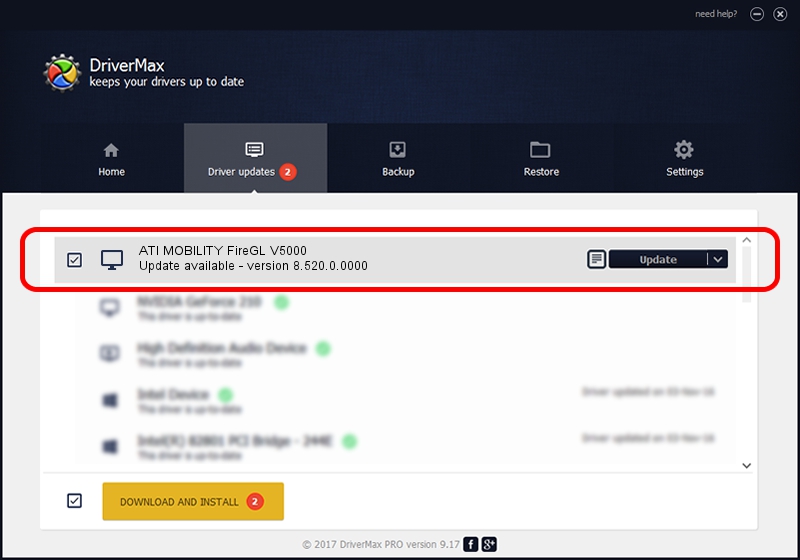Advertising seems to be blocked by your browser.
The ads help us provide this software and web site to you for free.
Please support our project by allowing our site to show ads.
Home /
Manufacturers /
ATI Technologies Inc. /
ATI MOBILITY FireGL V5000 /
PCI/VEN_1002&DEV_564B /
8.520.0.0000 Jun 25, 2008
ATI Technologies Inc. ATI MOBILITY FireGL V5000 - two ways of downloading and installing the driver
ATI MOBILITY FireGL V5000 is a Display Adapters device. The Windows version of this driver was developed by ATI Technologies Inc.. PCI/VEN_1002&DEV_564B is the matching hardware id of this device.
1. Manually install ATI Technologies Inc. ATI MOBILITY FireGL V5000 driver
- Download the setup file for ATI Technologies Inc. ATI MOBILITY FireGL V5000 driver from the location below. This is the download link for the driver version 8.520.0.0000 released on 2008-06-25.
- Run the driver installation file from a Windows account with administrative rights. If your UAC (User Access Control) is enabled then you will have to accept of the driver and run the setup with administrative rights.
- Follow the driver installation wizard, which should be pretty easy to follow. The driver installation wizard will analyze your PC for compatible devices and will install the driver.
- Restart your computer and enjoy the fresh driver, as you can see it was quite smple.
This driver was installed by many users and received an average rating of 3.4 stars out of 20976 votes.
2. How to install ATI Technologies Inc. ATI MOBILITY FireGL V5000 driver using DriverMax
The most important advantage of using DriverMax is that it will setup the driver for you in the easiest possible way and it will keep each driver up to date. How can you install a driver with DriverMax? Let's see!
- Open DriverMax and push on the yellow button named ~SCAN FOR DRIVER UPDATES NOW~. Wait for DriverMax to scan and analyze each driver on your PC.
- Take a look at the list of detected driver updates. Scroll the list down until you find the ATI Technologies Inc. ATI MOBILITY FireGL V5000 driver. Click on Update.
- That's all, the driver is now installed!