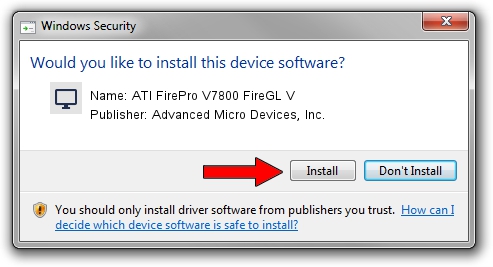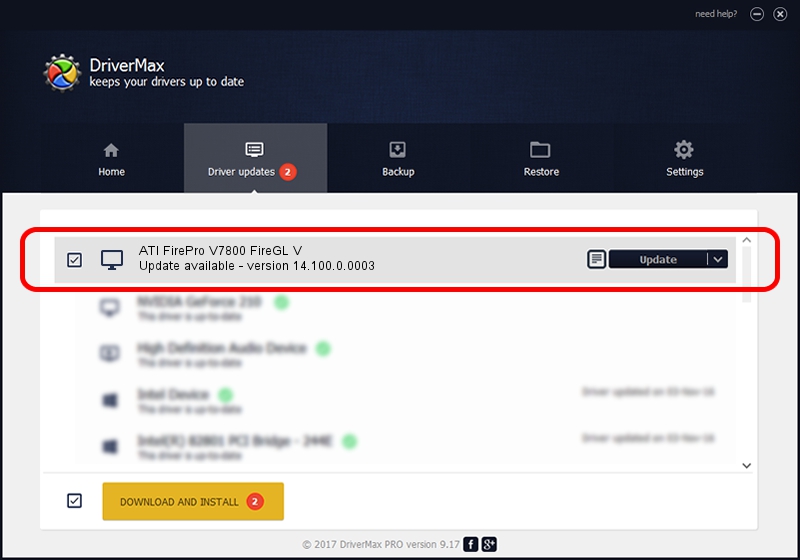Advertising seems to be blocked by your browser.
The ads help us provide this software and web site to you for free.
Please support our project by allowing our site to show ads.
Home /
Manufacturers /
Advanced Micro Devices, Inc. /
ATI FirePro V7800 FireGL V /
PCI/VEN_1002&DEV_6889 /
14.100.0.0003 May 23, 2014
Download and install Advanced Micro Devices, Inc. ATI FirePro V7800 FireGL V driver
ATI FirePro V7800 FireGL V is a Display Adapters hardware device. This Windows driver was developed by Advanced Micro Devices, Inc.. The hardware id of this driver is PCI/VEN_1002&DEV_6889; this string has to match your hardware.
1. Manually install Advanced Micro Devices, Inc. ATI FirePro V7800 FireGL V driver
- Download the driver setup file for Advanced Micro Devices, Inc. ATI FirePro V7800 FireGL V driver from the location below. This download link is for the driver version 14.100.0.0003 dated 2014-05-23.
- Start the driver installation file from a Windows account with administrative rights. If your UAC (User Access Control) is started then you will have to confirm the installation of the driver and run the setup with administrative rights.
- Go through the driver installation wizard, which should be pretty straightforward. The driver installation wizard will scan your PC for compatible devices and will install the driver.
- Restart your computer and enjoy the fresh driver, it is as simple as that.
Driver rating 3.2 stars out of 8574 votes.
2. How to use DriverMax to install Advanced Micro Devices, Inc. ATI FirePro V7800 FireGL V driver
The advantage of using DriverMax is that it will install the driver for you in the easiest possible way and it will keep each driver up to date. How can you install a driver with DriverMax? Let's see!
- Open DriverMax and push on the yellow button that says ~SCAN FOR DRIVER UPDATES NOW~. Wait for DriverMax to scan and analyze each driver on your computer.
- Take a look at the list of driver updates. Search the list until you locate the Advanced Micro Devices, Inc. ATI FirePro V7800 FireGL V driver. Click the Update button.
- Finished installing the driver!

Jun 29 2016 11:00AM / Written by Daniel Statescu for DriverMax
follow @DanielStatescu