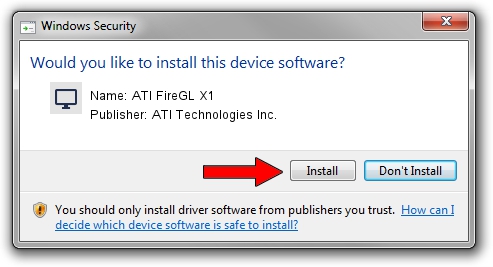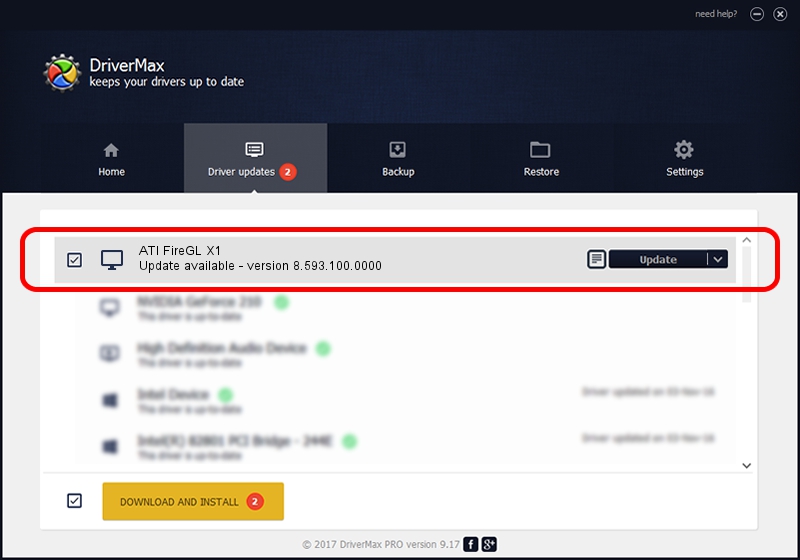Advertising seems to be blocked by your browser.
The ads help us provide this software and web site to you for free.
Please support our project by allowing our site to show ads.
Home /
Manufacturers /
ATI Technologies Inc. /
ATI FireGL X1 /
PCI/VEN_1002&DEV_4E47 /
8.593.100.0000 Jul 21, 2009
Download and install ATI Technologies Inc. ATI FireGL X1 driver
ATI FireGL X1 is a Display Adapters hardware device. The developer of this driver was ATI Technologies Inc.. The hardware id of this driver is PCI/VEN_1002&DEV_4E47.
1. How to manually install ATI Technologies Inc. ATI FireGL X1 driver
- Download the driver setup file for ATI Technologies Inc. ATI FireGL X1 driver from the link below. This download link is for the driver version 8.593.100.0000 released on 2009-07-21.
- Run the driver installation file from a Windows account with administrative rights. If your User Access Control Service (UAC) is running then you will have to accept of the driver and run the setup with administrative rights.
- Follow the driver setup wizard, which should be pretty straightforward. The driver setup wizard will scan your PC for compatible devices and will install the driver.
- Shutdown and restart your computer and enjoy the updated driver, it is as simple as that.
Size of this driver: 13003811 bytes (12.40 MB)
This driver was installed by many users and received an average rating of 4.8 stars out of 97308 votes.
This driver was released for the following versions of Windows:
- This driver works on Windows Vista 32 bits
- This driver works on Windows 7 32 bits
- This driver works on Windows 8 32 bits
- This driver works on Windows 8.1 32 bits
- This driver works on Windows 10 32 bits
- This driver works on Windows 11 32 bits
2. Using DriverMax to install ATI Technologies Inc. ATI FireGL X1 driver
The advantage of using DriverMax is that it will install the driver for you in the easiest possible way and it will keep each driver up to date. How can you install a driver with DriverMax? Let's follow a few steps!
- Open DriverMax and push on the yellow button that says ~SCAN FOR DRIVER UPDATES NOW~. Wait for DriverMax to scan and analyze each driver on your computer.
- Take a look at the list of driver updates. Search the list until you locate the ATI Technologies Inc. ATI FireGL X1 driver. Click on Update.
- That's all, the driver is now installed!

Jul 22 2016 10:29AM / Written by Andreea Kartman for DriverMax
follow @DeeaKartman