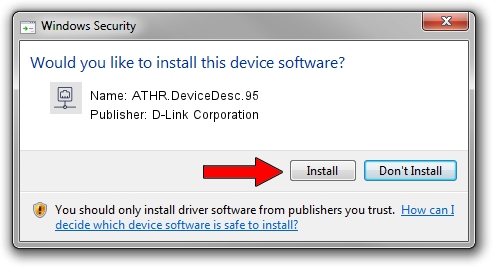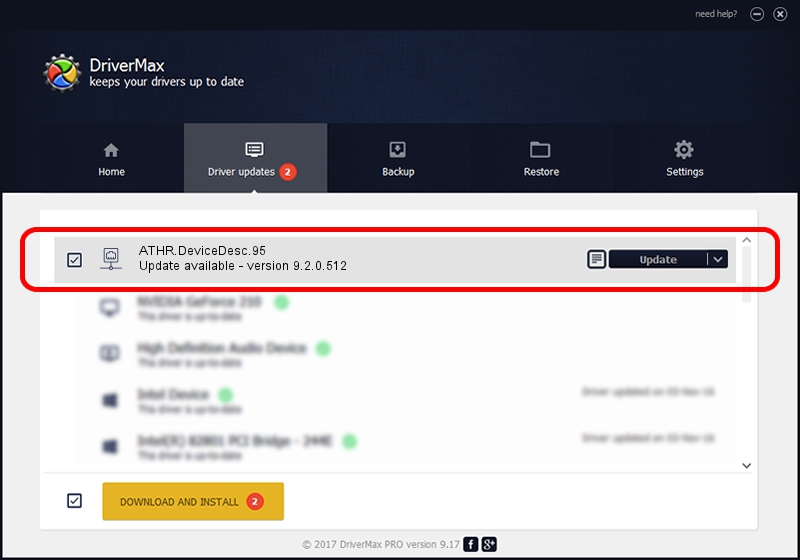Advertising seems to be blocked by your browser.
The ads help us provide this software and web site to you for free.
Please support our project by allowing our site to show ads.
Home /
Manufacturers /
D-Link Corporation /
ATHR.DeviceDesc.95 /
PCI/VEN_168C&DEV_0032&SUBSYS_E04E105B /
9.2.0.512 Oct 23, 2012
Driver for D-Link Corporation ATHR.DeviceDesc.95 - downloading and installing it
ATHR.DeviceDesc.95 is a Network Adapters device. This Windows driver was developed by D-Link Corporation. In order to make sure you are downloading the exact right driver the hardware id is PCI/VEN_168C&DEV_0032&SUBSYS_E04E105B.
1. How to manually install D-Link Corporation ATHR.DeviceDesc.95 driver
- Download the driver setup file for D-Link Corporation ATHR.DeviceDesc.95 driver from the link below. This is the download link for the driver version 9.2.0.512 released on 2012-10-23.
- Run the driver installation file from a Windows account with the highest privileges (rights). If your User Access Control Service (UAC) is enabled then you will have to accept of the driver and run the setup with administrative rights.
- Follow the driver setup wizard, which should be quite easy to follow. The driver setup wizard will scan your PC for compatible devices and will install the driver.
- Restart your PC and enjoy the updated driver, as you can see it was quite smple.
File size of the driver: 1024646 bytes (1,000.63 KB)
This driver was rated with an average of 4.2 stars by 98673 users.
This driver was released for the following versions of Windows:
- This driver works on Windows 7 64 bits
- This driver works on Windows 8 64 bits
- This driver works on Windows 8.1 64 bits
- This driver works on Windows 10 64 bits
- This driver works on Windows 11 64 bits
2. Installing the D-Link Corporation ATHR.DeviceDesc.95 driver using DriverMax: the easy way
The most important advantage of using DriverMax is that it will install the driver for you in the easiest possible way and it will keep each driver up to date, not just this one. How easy can you install a driver with DriverMax? Let's follow a few steps!
- Open DriverMax and push on the yellow button named ~SCAN FOR DRIVER UPDATES NOW~. Wait for DriverMax to analyze each driver on your PC.
- Take a look at the list of detected driver updates. Search the list until you locate the D-Link Corporation ATHR.DeviceDesc.95 driver. Click on Update.
- Finished installing the driver!