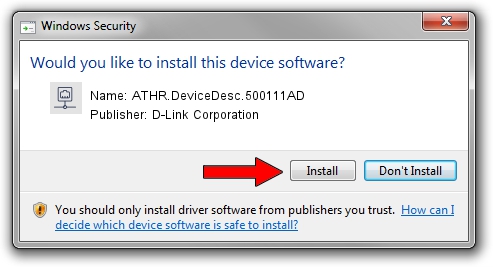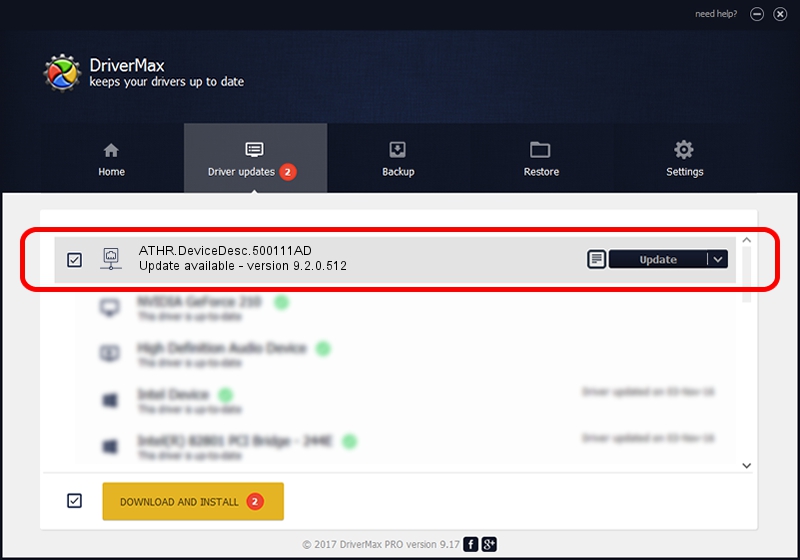Advertising seems to be blocked by your browser.
The ads help us provide this software and web site to you for free.
Please support our project by allowing our site to show ads.
Home /
Manufacturers /
D-Link Corporation /
ATHR.DeviceDesc.500111AD /
PCI/VEN_168C&DEV_001B&SUBSYS_500111AD /
9.2.0.512 Oct 23, 2012
D-Link Corporation ATHR.DeviceDesc.500111AD how to download and install the driver
ATHR.DeviceDesc.500111AD is a Network Adapters hardware device. The Windows version of this driver was developed by D-Link Corporation. PCI/VEN_168C&DEV_001B&SUBSYS_500111AD is the matching hardware id of this device.
1. D-Link Corporation ATHR.DeviceDesc.500111AD - install the driver manually
- Download the setup file for D-Link Corporation ATHR.DeviceDesc.500111AD driver from the link below. This is the download link for the driver version 9.2.0.512 released on 2012-10-23.
- Run the driver installation file from a Windows account with the highest privileges (rights). If your UAC (User Access Control) is enabled then you will have to accept of the driver and run the setup with administrative rights.
- Follow the driver setup wizard, which should be pretty easy to follow. The driver setup wizard will scan your PC for compatible devices and will install the driver.
- Restart your PC and enjoy the new driver, it is as simple as that.
Driver file size: 1024646 bytes (1,000.63 KB)
This driver was installed by many users and received an average rating of 4.8 stars out of 30650 votes.
This driver will work for the following versions of Windows:
- This driver works on Windows 7 64 bits
- This driver works on Windows 8 64 bits
- This driver works on Windows 8.1 64 bits
- This driver works on Windows 10 64 bits
- This driver works on Windows 11 64 bits
2. How to install D-Link Corporation ATHR.DeviceDesc.500111AD driver using DriverMax
The advantage of using DriverMax is that it will setup the driver for you in just a few seconds and it will keep each driver up to date, not just this one. How can you install a driver with DriverMax? Let's follow a few steps!
- Start DriverMax and push on the yellow button that says ~SCAN FOR DRIVER UPDATES NOW~. Wait for DriverMax to analyze each driver on your computer.
- Take a look at the list of detected driver updates. Scroll the list down until you locate the D-Link Corporation ATHR.DeviceDesc.500111AD driver. Click the Update button.
- Finished installing the driver!