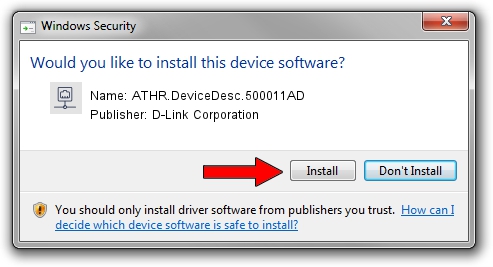Advertising seems to be blocked by your browser.
The ads help us provide this software and web site to you for free.
Please support our project by allowing our site to show ads.
Home /
Manufacturers /
D-Link Corporation /
ATHR.DeviceDesc.500011AD /
PCI/VEN_168C&DEV_001B&SUBSYS_500011AD /
9.2.0.512 Oct 23, 2012
Driver for D-Link Corporation ATHR.DeviceDesc.500011AD - downloading and installing it
ATHR.DeviceDesc.500011AD is a Network Adapters device. This Windows driver was developed by D-Link Corporation. The hardware id of this driver is PCI/VEN_168C&DEV_001B&SUBSYS_500011AD; this string has to match your hardware.
1. How to manually install D-Link Corporation ATHR.DeviceDesc.500011AD driver
- Download the driver setup file for D-Link Corporation ATHR.DeviceDesc.500011AD driver from the link below. This download link is for the driver version 9.2.0.512 released on 2012-10-23.
- Run the driver setup file from a Windows account with administrative rights. If your User Access Control Service (UAC) is started then you will have to confirm the installation of the driver and run the setup with administrative rights.
- Follow the driver setup wizard, which should be quite straightforward. The driver setup wizard will analyze your PC for compatible devices and will install the driver.
- Shutdown and restart your PC and enjoy the new driver, as you can see it was quite smple.
Download size of the driver: 1024646 bytes (1,000.63 KB)
This driver was installed by many users and received an average rating of 4.1 stars out of 30659 votes.
This driver is fully compatible with the following versions of Windows:
- This driver works on Windows 7 64 bits
- This driver works on Windows 8 64 bits
- This driver works on Windows 8.1 64 bits
- This driver works on Windows 10 64 bits
- This driver works on Windows 11 64 bits
2. Installing the D-Link Corporation ATHR.DeviceDesc.500011AD driver using DriverMax: the easy way
The advantage of using DriverMax is that it will setup the driver for you in the easiest possible way and it will keep each driver up to date. How easy can you install a driver with DriverMax? Let's see!
- Open DriverMax and click on the yellow button that says ~SCAN FOR DRIVER UPDATES NOW~. Wait for DriverMax to analyze each driver on your computer.
- Take a look at the list of detected driver updates. Scroll the list down until you find the D-Link Corporation ATHR.DeviceDesc.500011AD driver. Click on Update.
- Enjoy using the updated driver! :)

Jul 5 2016 6:31PM / Written by Andreea Kartman for DriverMax
follow @DeeaKartman