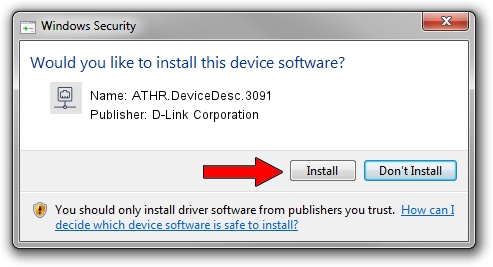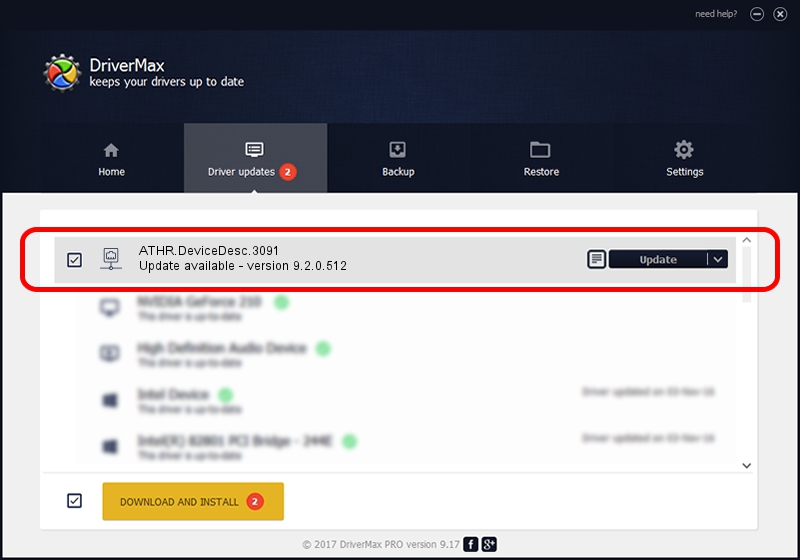Advertising seems to be blocked by your browser.
The ads help us provide this software and web site to you for free.
Please support our project by allowing our site to show ads.
Home /
Manufacturers /
D-Link Corporation /
ATHR.DeviceDesc.3091 /
PCI/VEN_168C&DEV_002A&SUBSYS_7138144F /
9.2.0.512 Oct 23, 2012
D-Link Corporation ATHR.DeviceDesc.3091 how to download and install the driver
ATHR.DeviceDesc.3091 is a Network Adapters device. The Windows version of this driver was developed by D-Link Corporation. The hardware id of this driver is PCI/VEN_168C&DEV_002A&SUBSYS_7138144F; this string has to match your hardware.
1. D-Link Corporation ATHR.DeviceDesc.3091 - install the driver manually
- You can download from the link below the driver setup file for the D-Link Corporation ATHR.DeviceDesc.3091 driver. The archive contains version 9.2.0.512 dated 2012-10-23 of the driver.
- Start the driver installer file from a user account with the highest privileges (rights). If your User Access Control Service (UAC) is enabled please confirm the installation of the driver and run the setup with administrative rights.
- Go through the driver setup wizard, which will guide you; it should be quite easy to follow. The driver setup wizard will scan your computer and will install the right driver.
- When the operation finishes shutdown and restart your PC in order to use the updated driver. As you can see it was quite smple to install a Windows driver!
Download size of the driver: 1024646 bytes (1,000.63 KB)
This driver was rated with an average of 4.5 stars by 98773 users.
This driver will work for the following versions of Windows:
- This driver works on Windows 7 64 bits
- This driver works on Windows 8 64 bits
- This driver works on Windows 8.1 64 bits
- This driver works on Windows 10 64 bits
- This driver works on Windows 11 64 bits
2. How to install D-Link Corporation ATHR.DeviceDesc.3091 driver using DriverMax
The most important advantage of using DriverMax is that it will setup the driver for you in the easiest possible way and it will keep each driver up to date. How can you install a driver using DriverMax? Let's see!
- Start DriverMax and click on the yellow button that says ~SCAN FOR DRIVER UPDATES NOW~. Wait for DriverMax to analyze each driver on your computer.
- Take a look at the list of available driver updates. Scroll the list down until you locate the D-Link Corporation ATHR.DeviceDesc.3091 driver. Click the Update button.
- That's all, the driver is now installed!

Jul 19 2016 9:32PM / Written by Andreea Kartman for DriverMax
follow @DeeaKartman