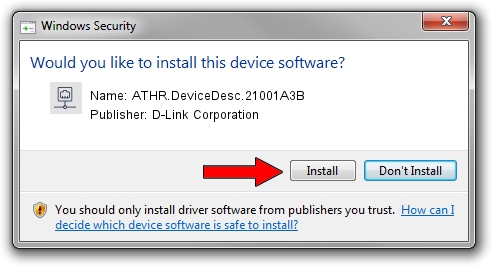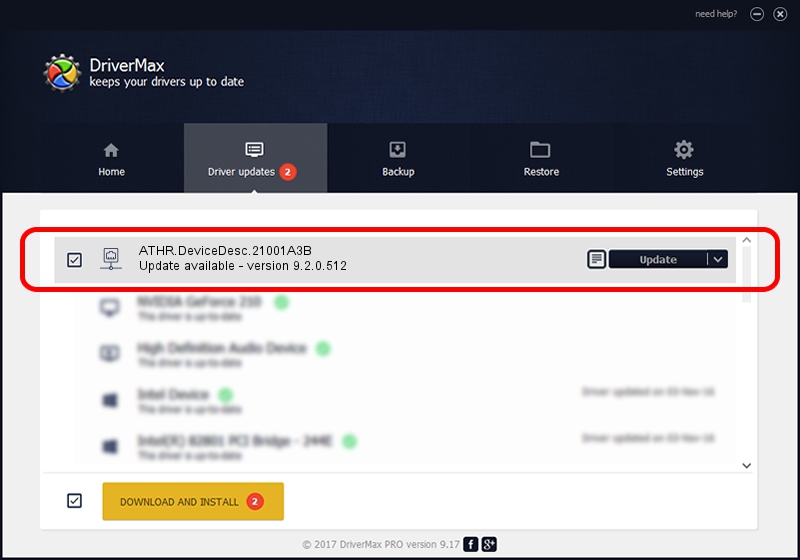Advertising seems to be blocked by your browser.
The ads help us provide this software and web site to you for free.
Please support our project by allowing our site to show ads.
Home /
Manufacturers /
D-Link Corporation /
ATHR.DeviceDesc.21001A3B /
PCI/VEN_168C&DEV_0032&SUBSYS_21001A3B /
9.2.0.512 Oct 23, 2012
Driver for D-Link Corporation ATHR.DeviceDesc.21001A3B - downloading and installing it
ATHR.DeviceDesc.21001A3B is a Network Adapters hardware device. This Windows driver was developed by D-Link Corporation. The hardware id of this driver is PCI/VEN_168C&DEV_0032&SUBSYS_21001A3B; this string has to match your hardware.
1. How to manually install D-Link Corporation ATHR.DeviceDesc.21001A3B driver
- You can download from the link below the driver installer file for the D-Link Corporation ATHR.DeviceDesc.21001A3B driver. The archive contains version 9.2.0.512 released on 2012-10-23 of the driver.
- Start the driver installer file from a user account with the highest privileges (rights). If your User Access Control Service (UAC) is enabled please accept of the driver and run the setup with administrative rights.
- Go through the driver setup wizard, which will guide you; it should be pretty easy to follow. The driver setup wizard will scan your computer and will install the right driver.
- When the operation finishes restart your computer in order to use the updated driver. As you can see it was quite smple to install a Windows driver!
Download size of the driver: 1024646 bytes (1,000.63 KB)
This driver received an average rating of 4.4 stars out of 22586 votes.
This driver was released for the following versions of Windows:
- This driver works on Windows 7 64 bits
- This driver works on Windows 8 64 bits
- This driver works on Windows 8.1 64 bits
- This driver works on Windows 10 64 bits
- This driver works on Windows 11 64 bits
2. How to install D-Link Corporation ATHR.DeviceDesc.21001A3B driver using DriverMax
The advantage of using DriverMax is that it will setup the driver for you in the easiest possible way and it will keep each driver up to date. How easy can you install a driver using DriverMax? Let's see!
- Open DriverMax and push on the yellow button named ~SCAN FOR DRIVER UPDATES NOW~. Wait for DriverMax to scan and analyze each driver on your computer.
- Take a look at the list of available driver updates. Search the list until you find the D-Link Corporation ATHR.DeviceDesc.21001A3B driver. Click the Update button.
- That's all, the driver is now installed!

Jul 30 2016 4:32AM / Written by Andreea Kartman for DriverMax
follow @DeeaKartman
Advertising seems to be blocked by your browser.
The ads help us provide this software and web site to you for free.
Please support our project by allowing our site to show ads.