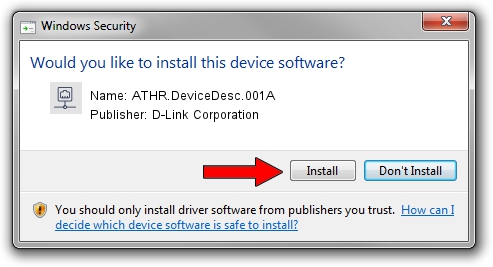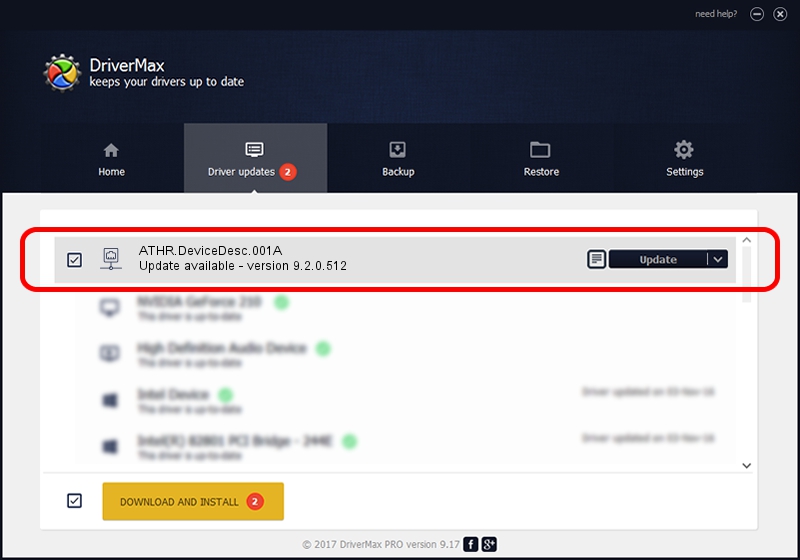Advertising seems to be blocked by your browser.
The ads help us provide this software and web site to you for free.
Please support our project by allowing our site to show ads.
Home /
Manufacturers /
D-Link Corporation /
ATHR.DeviceDesc.001A /
PCI/VEN_168C&DEV_001C&SUBSYS_04271468 /
9.2.0.512 Oct 23, 2012
D-Link Corporation ATHR.DeviceDesc.001A how to download and install the driver
ATHR.DeviceDesc.001A is a Network Adapters device. The developer of this driver was D-Link Corporation. The hardware id of this driver is PCI/VEN_168C&DEV_001C&SUBSYS_04271468; this string has to match your hardware.
1. Manually install D-Link Corporation ATHR.DeviceDesc.001A driver
- You can download from the link below the driver setup file for the D-Link Corporation ATHR.DeviceDesc.001A driver. The archive contains version 9.2.0.512 released on 2012-10-23 of the driver.
- Start the driver installer file from a user account with administrative rights. If your UAC (User Access Control) is running please accept of the driver and run the setup with administrative rights.
- Go through the driver installation wizard, which will guide you; it should be pretty easy to follow. The driver installation wizard will scan your computer and will install the right driver.
- When the operation finishes restart your computer in order to use the updated driver. It is as simple as that to install a Windows driver!
File size of the driver: 1024646 bytes (1,000.63 KB)
Driver rating 4.8 stars out of 92362 votes.
This driver is compatible with the following versions of Windows:
- This driver works on Windows 7 64 bits
- This driver works on Windows 8 64 bits
- This driver works on Windows 8.1 64 bits
- This driver works on Windows 10 64 bits
- This driver works on Windows 11 64 bits
2. Using DriverMax to install D-Link Corporation ATHR.DeviceDesc.001A driver
The advantage of using DriverMax is that it will setup the driver for you in just a few seconds and it will keep each driver up to date. How can you install a driver with DriverMax? Let's see!
- Open DriverMax and click on the yellow button named ~SCAN FOR DRIVER UPDATES NOW~. Wait for DriverMax to scan and analyze each driver on your computer.
- Take a look at the list of available driver updates. Scroll the list down until you find the D-Link Corporation ATHR.DeviceDesc.001A driver. Click on Update.
- That's all, the driver is now installed!

Jul 18 2016 2:41PM / Written by Andreea Kartman for DriverMax
follow @DeeaKartman