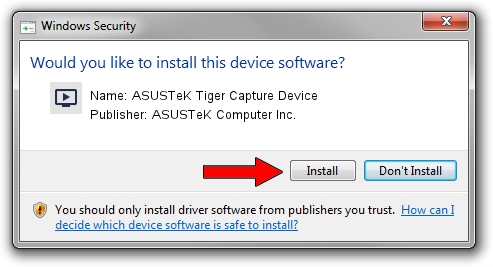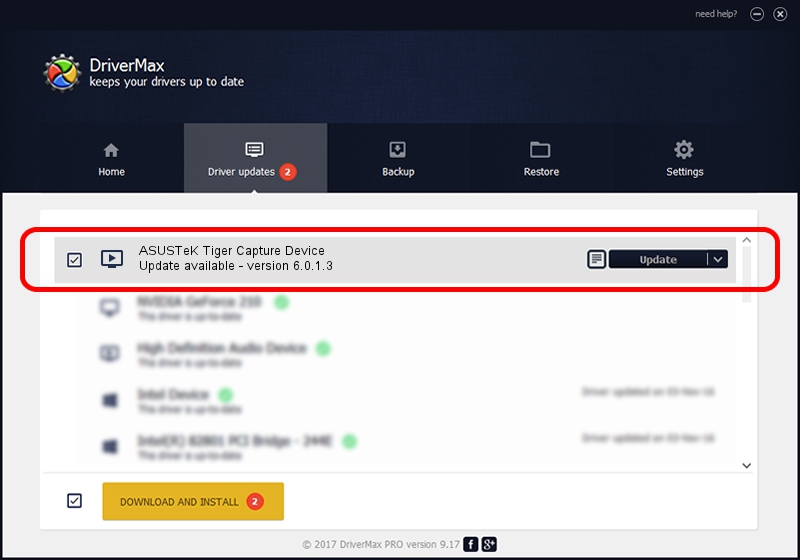Advertising seems to be blocked by your browser.
The ads help us provide this software and web site to you for free.
Please support our project by allowing our site to show ads.
Home /
Manufacturers /
ASUSTeK Computer Inc. /
ASUSTeK Tiger Capture Device /
PCI/VEN_1131&DEV_7133&SUBSYS_48571043 /
6.0.1.3 May 08, 2009
ASUSTeK Computer Inc. ASUSTeK Tiger Capture Device how to download and install the driver
ASUSTeK Tiger Capture Device is a MEDIA hardware device. This driver was developed by ASUSTeK Computer Inc.. The hardware id of this driver is PCI/VEN_1131&DEV_7133&SUBSYS_48571043; this string has to match your hardware.
1. Install ASUSTeK Computer Inc. ASUSTeK Tiger Capture Device driver manually
- You can download from the link below the driver installer file for the ASUSTeK Computer Inc. ASUSTeK Tiger Capture Device driver. The archive contains version 6.0.1.3 dated 2009-05-08 of the driver.
- Run the driver installer file from a user account with administrative rights. If your User Access Control (UAC) is started please accept of the driver and run the setup with administrative rights.
- Go through the driver installation wizard, which will guide you; it should be pretty easy to follow. The driver installation wizard will analyze your computer and will install the right driver.
- When the operation finishes restart your PC in order to use the updated driver. As you can see it was quite smple to install a Windows driver!
Driver file size: 469639 bytes (458.63 KB)
This driver received an average rating of 3 stars out of 57784 votes.
This driver was released for the following versions of Windows:
- This driver works on Windows 2000 32 bits
- This driver works on Windows Server 2003 32 bits
- This driver works on Windows XP 32 bits
- This driver works on Windows Vista 32 bits
- This driver works on Windows 7 32 bits
- This driver works on Windows 8 32 bits
- This driver works on Windows 8.1 32 bits
- This driver works on Windows 10 32 bits
- This driver works on Windows 11 32 bits
2. Installing the ASUSTeK Computer Inc. ASUSTeK Tiger Capture Device driver using DriverMax: the easy way
The most important advantage of using DriverMax is that it will setup the driver for you in the easiest possible way and it will keep each driver up to date. How easy can you install a driver using DriverMax? Let's take a look!
- Start DriverMax and push on the yellow button that says ~SCAN FOR DRIVER UPDATES NOW~. Wait for DriverMax to scan and analyze each driver on your PC.
- Take a look at the list of detected driver updates. Scroll the list down until you find the ASUSTeK Computer Inc. ASUSTeK Tiger Capture Device driver. Click the Update button.
- That's it, you installed your first driver!

Aug 15 2016 7:44AM / Written by Dan Armano for DriverMax
follow @danarm