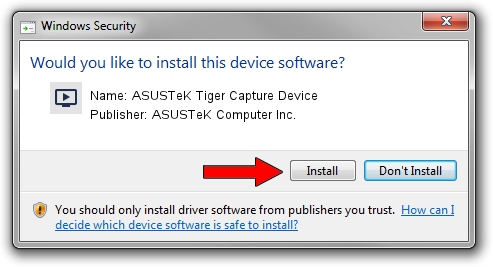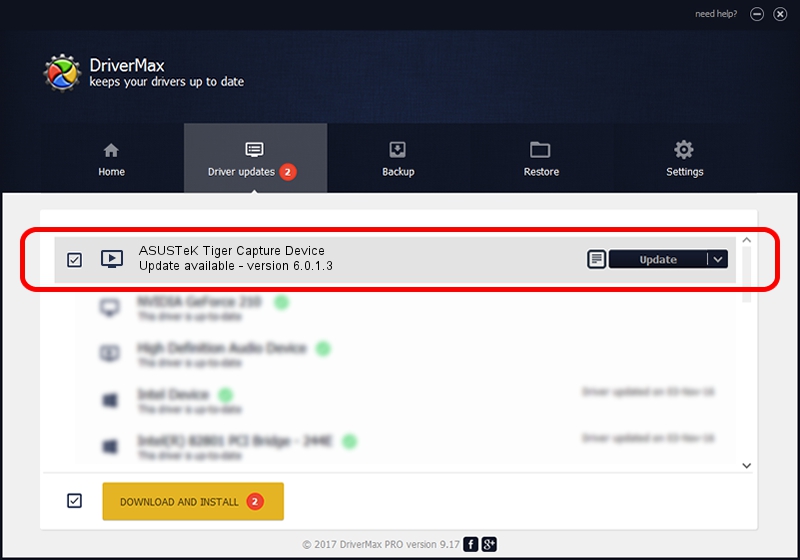Advertising seems to be blocked by your browser.
The ads help us provide this software and web site to you for free.
Please support our project by allowing our site to show ads.
Home /
Manufacturers /
ASUSTeK Computer Inc. /
ASUSTeK Tiger Capture Device /
PCI/VEN_1131&DEV_7133&SUBSYS_48571043 /
6.0.1.3 Apr 04, 2007
Driver for ASUSTeK Computer Inc. ASUSTeK Tiger Capture Device - downloading and installing it
ASUSTeK Tiger Capture Device is a MEDIA device. The Windows version of this driver was developed by ASUSTeK Computer Inc.. In order to make sure you are downloading the exact right driver the hardware id is PCI/VEN_1131&DEV_7133&SUBSYS_48571043.
1. ASUSTeK Computer Inc. ASUSTeK Tiger Capture Device - install the driver manually
- Download the setup file for ASUSTeK Computer Inc. ASUSTeK Tiger Capture Device driver from the location below. This is the download link for the driver version 6.0.1.3 dated 2007-04-04.
- Run the driver installation file from a Windows account with the highest privileges (rights). If your UAC (User Access Control) is started then you will have to accept of the driver and run the setup with administrative rights.
- Follow the driver installation wizard, which should be quite easy to follow. The driver installation wizard will analyze your PC for compatible devices and will install the driver.
- Restart your PC and enjoy the new driver, it is as simple as that.
Size of this driver: 567243 bytes (553.95 KB)
Driver rating 5 stars out of 39819 votes.
This driver is fully compatible with the following versions of Windows:
- This driver works on Windows 2000 64 bits
- This driver works on Windows Server 2003 64 bits
- This driver works on Windows XP 64 bits
- This driver works on Windows Vista 64 bits
- This driver works on Windows 7 64 bits
- This driver works on Windows 8 64 bits
- This driver works on Windows 8.1 64 bits
- This driver works on Windows 10 64 bits
- This driver works on Windows 11 64 bits
2. Using DriverMax to install ASUSTeK Computer Inc. ASUSTeK Tiger Capture Device driver
The most important advantage of using DriverMax is that it will setup the driver for you in just a few seconds and it will keep each driver up to date, not just this one. How easy can you install a driver using DriverMax? Let's see!
- Start DriverMax and click on the yellow button that says ~SCAN FOR DRIVER UPDATES NOW~. Wait for DriverMax to scan and analyze each driver on your computer.
- Take a look at the list of available driver updates. Search the list until you locate the ASUSTeK Computer Inc. ASUSTeK Tiger Capture Device driver. Click on Update.
- Enjoy using the updated driver! :)

Jul 31 2016 1:53PM / Written by Andreea Kartman for DriverMax
follow @DeeaKartman