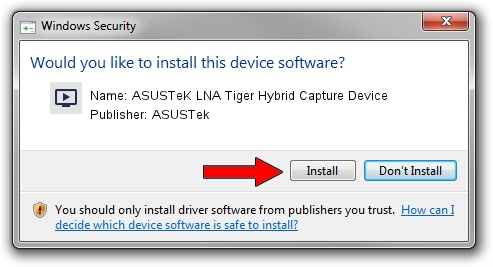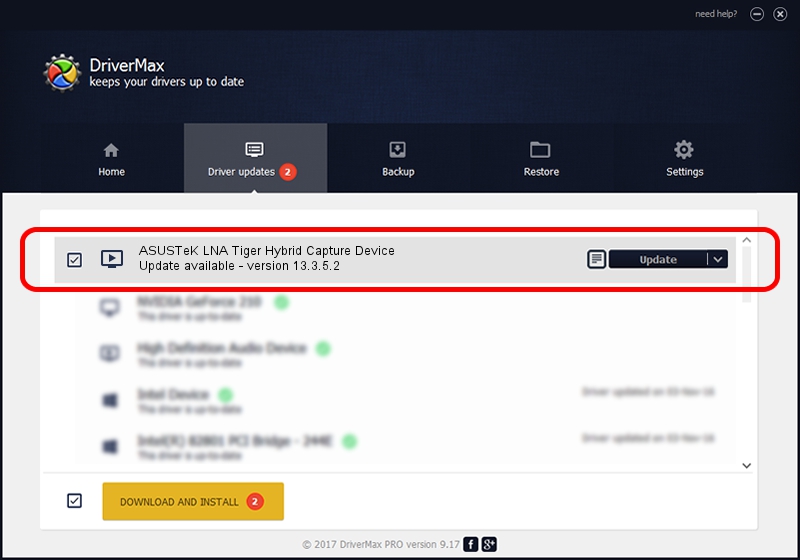Advertising seems to be blocked by your browser.
The ads help us provide this software and web site to you for free.
Please support our project by allowing our site to show ads.
Home /
Manufacturers /
ASUSTek /
ASUSTeK LNA Tiger Hybrid Capture Device /
PCI/VEN_1131&DEV_7133&SUBSYS_48A81043 /
13.3.5.2 Dec 28, 2006
ASUSTek ASUSTeK LNA Tiger Hybrid Capture Device - two ways of downloading and installing the driver
ASUSTeK LNA Tiger Hybrid Capture Device is a MEDIA hardware device. The Windows version of this driver was developed by ASUSTek. In order to make sure you are downloading the exact right driver the hardware id is PCI/VEN_1131&DEV_7133&SUBSYS_48A81043.
1. How to manually install ASUSTek ASUSTeK LNA Tiger Hybrid Capture Device driver
- You can download from the link below the driver setup file for the ASUSTek ASUSTeK LNA Tiger Hybrid Capture Device driver. The archive contains version 13.3.5.2 released on 2006-12-28 of the driver.
- Run the driver installer file from a user account with the highest privileges (rights). If your UAC (User Access Control) is started please confirm the installation of the driver and run the setup with administrative rights.
- Go through the driver installation wizard, which will guide you; it should be quite easy to follow. The driver installation wizard will analyze your PC and will install the right driver.
- When the operation finishes shutdown and restart your computer in order to use the updated driver. As you can see it was quite smple to install a Windows driver!
The file size of this driver is 957463 bytes (935.02 KB)
This driver was installed by many users and received an average rating of 4.8 stars out of 53584 votes.
This driver will work for the following versions of Windows:
- This driver works on Windows 2000 64 bits
- This driver works on Windows Server 2003 64 bits
- This driver works on Windows XP 64 bits
- This driver works on Windows Vista 64 bits
- This driver works on Windows 7 64 bits
- This driver works on Windows 8 64 bits
- This driver works on Windows 8.1 64 bits
- This driver works on Windows 10 64 bits
- This driver works on Windows 11 64 bits
2. Using DriverMax to install ASUSTek ASUSTeK LNA Tiger Hybrid Capture Device driver
The advantage of using DriverMax is that it will setup the driver for you in the easiest possible way and it will keep each driver up to date, not just this one. How easy can you install a driver with DriverMax? Let's follow a few steps!
- Open DriverMax and push on the yellow button that says ~SCAN FOR DRIVER UPDATES NOW~. Wait for DriverMax to analyze each driver on your PC.
- Take a look at the list of detected driver updates. Scroll the list down until you find the ASUSTek ASUSTeK LNA Tiger Hybrid Capture Device driver. Click the Update button.
- That's all, the driver is now installed!

Jul 17 2016 12:18AM / Written by Andreea Kartman for DriverMax
follow @DeeaKartman