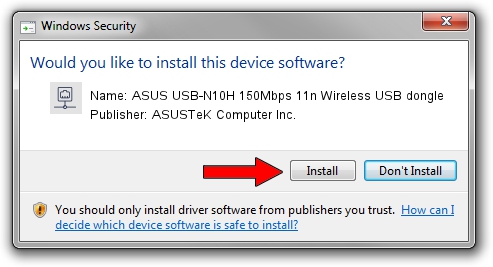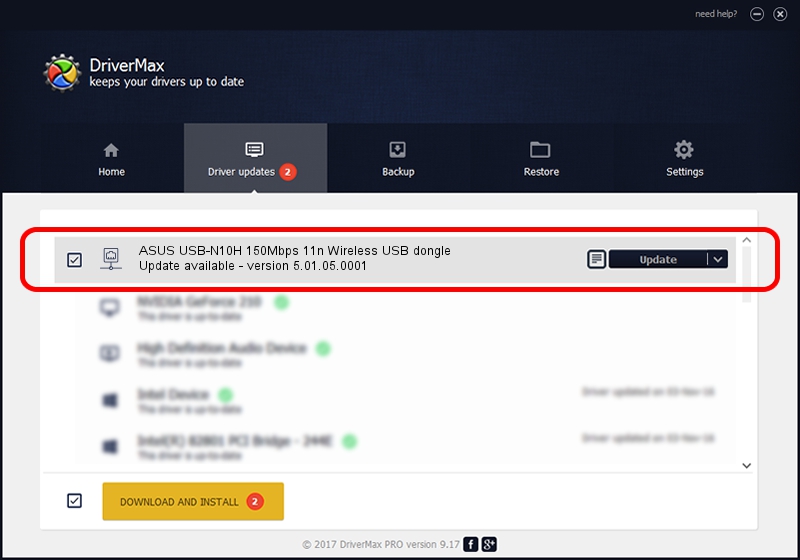Advertising seems to be blocked by your browser.
The ads help us provide this software and web site to you for free.
Please support our project by allowing our site to show ads.
Home /
Manufacturers /
ASUSTeK Computer Inc. /
ASUS USB-N10H 150Mbps 11n Wireless USB dongle /
USB/VID_0B05&PID_17A7 /
5.01.05.0001 Jun 28, 2013
ASUSTeK Computer Inc. ASUS USB-N10H 150Mbps 11n Wireless USB dongle how to download and install the driver
ASUS USB-N10H 150Mbps 11n Wireless USB dongle is a Network Adapters hardware device. This driver was developed by ASUSTeK Computer Inc.. In order to make sure you are downloading the exact right driver the hardware id is USB/VID_0B05&PID_17A7.
1. ASUSTeK Computer Inc. ASUS USB-N10H 150Mbps 11n Wireless USB dongle - install the driver manually
- Download the driver setup file for ASUSTeK Computer Inc. ASUS USB-N10H 150Mbps 11n Wireless USB dongle driver from the location below. This download link is for the driver version 5.01.05.0001 dated 2013-06-28.
- Start the driver setup file from a Windows account with the highest privileges (rights). If your User Access Control Service (UAC) is running then you will have to accept of the driver and run the setup with administrative rights.
- Follow the driver setup wizard, which should be quite straightforward. The driver setup wizard will analyze your PC for compatible devices and will install the driver.
- Shutdown and restart your computer and enjoy the updated driver, as you can see it was quite smple.
The file size of this driver is 1049371 bytes (1.00 MB)
This driver was rated with an average of 4.2 stars by 38632 users.
This driver was released for the following versions of Windows:
- This driver works on Windows 7 64 bits
- This driver works on Windows 8 64 bits
- This driver works on Windows 8.1 64 bits
- This driver works on Windows 10 64 bits
- This driver works on Windows 11 64 bits
2. Using DriverMax to install ASUSTeK Computer Inc. ASUS USB-N10H 150Mbps 11n Wireless USB dongle driver
The advantage of using DriverMax is that it will install the driver for you in the easiest possible way and it will keep each driver up to date, not just this one. How can you install a driver with DriverMax? Let's follow a few steps!
- Start DriverMax and click on the yellow button that says ~SCAN FOR DRIVER UPDATES NOW~. Wait for DriverMax to analyze each driver on your computer.
- Take a look at the list of available driver updates. Search the list until you locate the ASUSTeK Computer Inc. ASUS USB-N10H 150Mbps 11n Wireless USB dongle driver. Click the Update button.
- That's all, the driver is now installed!

Mar 24 2024 11:35AM / Written by Dan Armano for DriverMax
follow @danarm