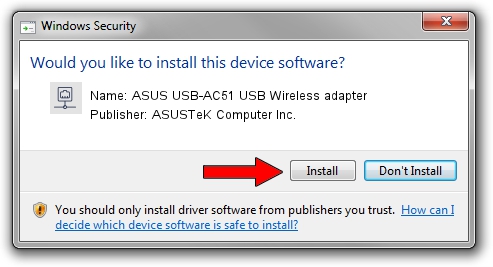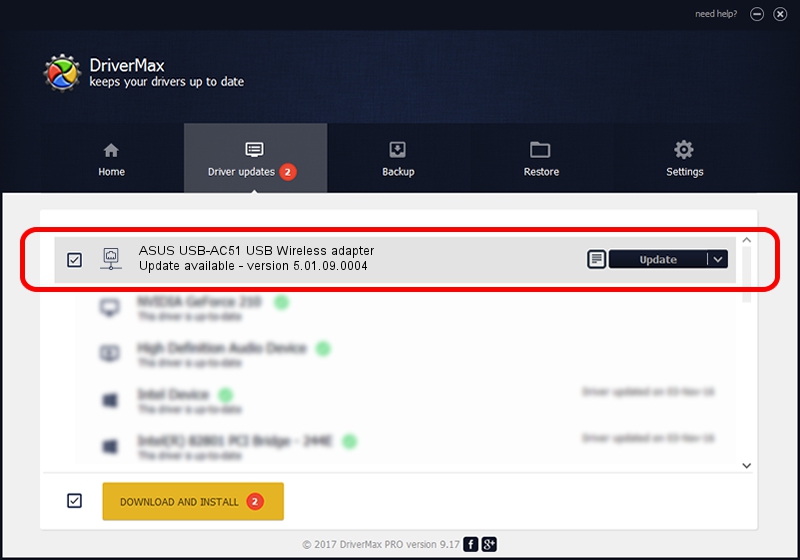Advertising seems to be blocked by your browser.
The ads help us provide this software and web site to you for free.
Please support our project by allowing our site to show ads.
Home /
Manufacturers /
ASUSTeK Computer Inc. /
ASUS USB-AC51 USB Wireless adapter /
USB/VID_0B05&PID_17D1 /
5.01.09.0004 Dec 18, 2013
ASUSTeK Computer Inc. ASUS USB-AC51 USB Wireless adapter how to download and install the driver
ASUS USB-AC51 USB Wireless adapter is a Network Adapters hardware device. This driver was developed by ASUSTeK Computer Inc.. The hardware id of this driver is USB/VID_0B05&PID_17D1.
1. ASUSTeK Computer Inc. ASUS USB-AC51 USB Wireless adapter driver - how to install it manually
- Download the setup file for ASUSTeK Computer Inc. ASUS USB-AC51 USB Wireless adapter driver from the location below. This download link is for the driver version 5.01.09.0004 dated 2013-12-18.
- Start the driver installation file from a Windows account with the highest privileges (rights). If your UAC (User Access Control) is enabled then you will have to accept of the driver and run the setup with administrative rights.
- Go through the driver setup wizard, which should be pretty straightforward. The driver setup wizard will analyze your PC for compatible devices and will install the driver.
- Shutdown and restart your PC and enjoy the updated driver, it is as simple as that.
This driver received an average rating of 3.5 stars out of 97199 votes.
2. How to install ASUSTeK Computer Inc. ASUS USB-AC51 USB Wireless adapter driver using DriverMax
The advantage of using DriverMax is that it will install the driver for you in the easiest possible way and it will keep each driver up to date, not just this one. How easy can you install a driver with DriverMax? Let's follow a few steps!
- Open DriverMax and push on the yellow button named ~SCAN FOR DRIVER UPDATES NOW~. Wait for DriverMax to scan and analyze each driver on your PC.
- Take a look at the list of available driver updates. Search the list until you find the ASUSTeK Computer Inc. ASUS USB-AC51 USB Wireless adapter driver. Click the Update button.
- That's all, the driver is now installed!

Jul 29 2016 11:52PM / Written by Dan Armano for DriverMax
follow @danarm