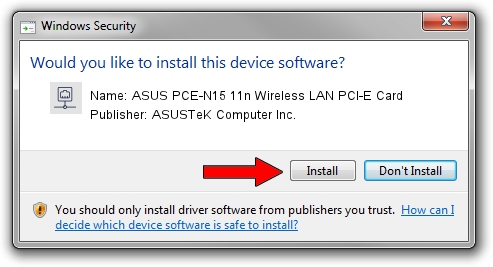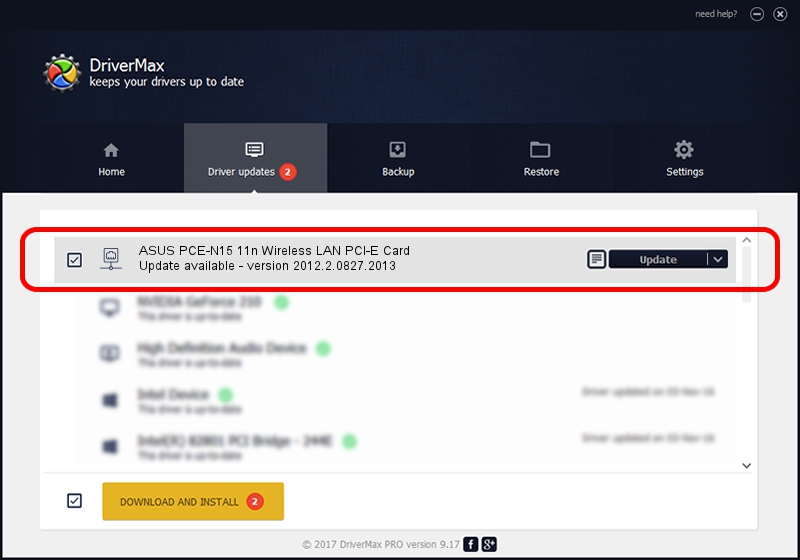Advertising seems to be blocked by your browser.
The ads help us provide this software and web site to you for free.
Please support our project by allowing our site to show ads.
Home /
Manufacturers /
ASUSTeK Computer Inc. /
ASUS PCE-N15 11n Wireless LAN PCI-E Card /
PCI/VEN_10EC&DEV_8178&SUBSYS_85E31043 /
2012.2.0827.2013 Sep 12, 2013
ASUSTeK Computer Inc. ASUS PCE-N15 11n Wireless LAN PCI-E Card how to download and install the driver
ASUS PCE-N15 11n Wireless LAN PCI-E Card is a Network Adapters device. This Windows driver was developed by ASUSTeK Computer Inc.. The hardware id of this driver is PCI/VEN_10EC&DEV_8178&SUBSYS_85E31043; this string has to match your hardware.
1. Install ASUSTeK Computer Inc. ASUS PCE-N15 11n Wireless LAN PCI-E Card driver manually
- You can download from the link below the driver installer file for the ASUSTeK Computer Inc. ASUS PCE-N15 11n Wireless LAN PCI-E Card driver. The archive contains version 2012.2.0827.2013 dated 2013-09-12 of the driver.
- Run the driver installer file from a user account with administrative rights. If your User Access Control Service (UAC) is started please accept of the driver and run the setup with administrative rights.
- Go through the driver installation wizard, which will guide you; it should be pretty easy to follow. The driver installation wizard will scan your PC and will install the right driver.
- When the operation finishes shutdown and restart your PC in order to use the updated driver. It is as simple as that to install a Windows driver!
Size of this driver: 1348476 bytes (1.29 MB)
This driver was rated with an average of 4.2 stars by 45620 users.
This driver is fully compatible with the following versions of Windows:
- This driver works on Windows 8.1 64 bits
- This driver works on Windows 10 64 bits
- This driver works on Windows 11 64 bits
2. How to install ASUSTeK Computer Inc. ASUS PCE-N15 11n Wireless LAN PCI-E Card driver using DriverMax
The most important advantage of using DriverMax is that it will setup the driver for you in just a few seconds and it will keep each driver up to date, not just this one. How can you install a driver using DriverMax? Let's follow a few steps!
- Start DriverMax and push on the yellow button that says ~SCAN FOR DRIVER UPDATES NOW~. Wait for DriverMax to scan and analyze each driver on your PC.
- Take a look at the list of driver updates. Search the list until you find the ASUSTeK Computer Inc. ASUS PCE-N15 11n Wireless LAN PCI-E Card driver. Click the Update button.
- That's all, the driver is now installed!

Jul 22 2016 10:01PM / Written by Dan Armano for DriverMax
follow @danarm