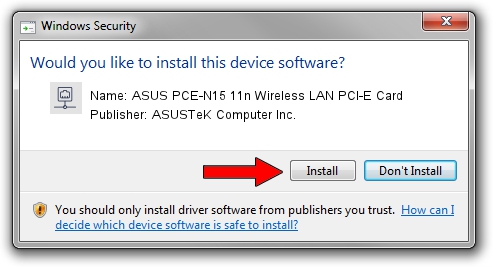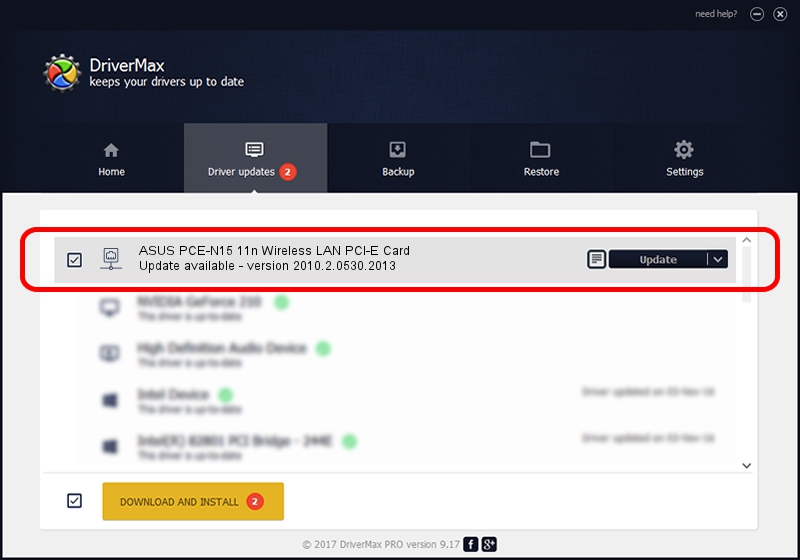Advertising seems to be blocked by your browser.
The ads help us provide this software and web site to you for free.
Please support our project by allowing our site to show ads.
Home /
Manufacturers /
ASUSTeK Computer Inc. /
ASUS PCE-N15 11n Wireless LAN PCI-E Card /
PCI/VEN_10EC&DEV_8178&SUBSYS_84B61043 /
2010.2.0530.2013 Jun 07, 2013
ASUSTeK Computer Inc. ASUS PCE-N15 11n Wireless LAN PCI-E Card driver download and installation
ASUS PCE-N15 11n Wireless LAN PCI-E Card is a Network Adapters device. This Windows driver was developed by ASUSTeK Computer Inc.. PCI/VEN_10EC&DEV_8178&SUBSYS_84B61043 is the matching hardware id of this device.
1. Manually install ASUSTeK Computer Inc. ASUS PCE-N15 11n Wireless LAN PCI-E Card driver
- Download the driver setup file for ASUSTeK Computer Inc. ASUS PCE-N15 11n Wireless LAN PCI-E Card driver from the link below. This download link is for the driver version 2010.2.0530.2013 released on 2013-06-07.
- Start the driver setup file from a Windows account with the highest privileges (rights). If your UAC (User Access Control) is started then you will have to confirm the installation of the driver and run the setup with administrative rights.
- Go through the driver installation wizard, which should be pretty straightforward. The driver installation wizard will scan your PC for compatible devices and will install the driver.
- Restart your PC and enjoy the fresh driver, it is as simple as that.
Driver file size: 1132731 bytes (1.08 MB)
This driver was rated with an average of 4.8 stars by 87044 users.
This driver was released for the following versions of Windows:
- This driver works on Windows Vista 32 bits
- This driver works on Windows 7 32 bits
- This driver works on Windows 8 32 bits
- This driver works on Windows 8.1 32 bits
- This driver works on Windows 10 32 bits
- This driver works on Windows 11 32 bits
2. Installing the ASUSTeK Computer Inc. ASUS PCE-N15 11n Wireless LAN PCI-E Card driver using DriverMax: the easy way
The most important advantage of using DriverMax is that it will install the driver for you in the easiest possible way and it will keep each driver up to date, not just this one. How can you install a driver using DriverMax? Let's follow a few steps!
- Start DriverMax and press on the yellow button named ~SCAN FOR DRIVER UPDATES NOW~. Wait for DriverMax to analyze each driver on your PC.
- Take a look at the list of driver updates. Scroll the list down until you find the ASUSTeK Computer Inc. ASUS PCE-N15 11n Wireless LAN PCI-E Card driver. Click on Update.
- Enjoy using the updated driver! :)

Jul 16 2016 7:36PM / Written by Andreea Kartman for DriverMax
follow @DeeaKartman