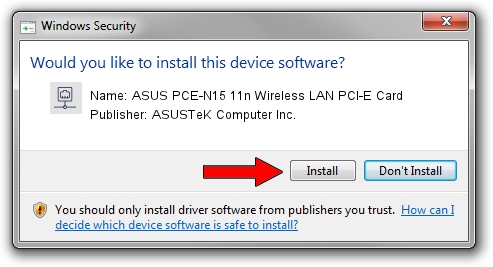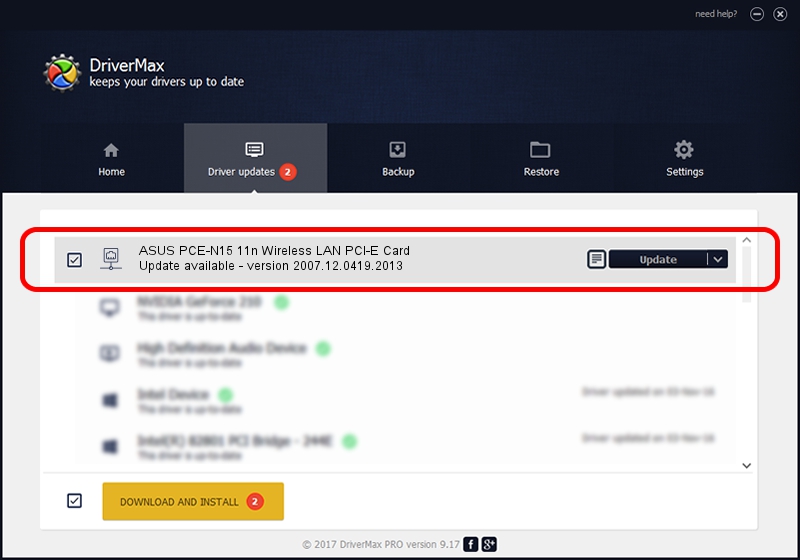Advertising seems to be blocked by your browser.
The ads help us provide this software and web site to you for free.
Please support our project by allowing our site to show ads.
Home /
Manufacturers /
ASUSTeK Computer Inc. /
ASUS PCE-N15 11n Wireless LAN PCI-E Card /
PCI/VEN_10EC&DEV_8178&SUBSYS_84B61043 /
2007.12.0419.2013 Apr 19, 2013
ASUSTeK Computer Inc. ASUS PCE-N15 11n Wireless LAN PCI-E Card driver download and installation
ASUS PCE-N15 11n Wireless LAN PCI-E Card is a Network Adapters hardware device. The developer of this driver was ASUSTeK Computer Inc.. The hardware id of this driver is PCI/VEN_10EC&DEV_8178&SUBSYS_84B61043.
1. Install ASUSTeK Computer Inc. ASUS PCE-N15 11n Wireless LAN PCI-E Card driver manually
- Download the driver setup file for ASUSTeK Computer Inc. ASUS PCE-N15 11n Wireless LAN PCI-E Card driver from the link below. This download link is for the driver version 2007.12.0419.2013 dated 2013-04-19.
- Start the driver setup file from a Windows account with the highest privileges (rights). If your UAC (User Access Control) is running then you will have to confirm the installation of the driver and run the setup with administrative rights.
- Go through the driver installation wizard, which should be pretty straightforward. The driver installation wizard will analyze your PC for compatible devices and will install the driver.
- Shutdown and restart your PC and enjoy the fresh driver, as you can see it was quite smple.
The file size of this driver is 829681 bytes (810.24 KB)
This driver was installed by many users and received an average rating of 4.1 stars out of 8828 votes.
This driver is fully compatible with the following versions of Windows:
- This driver works on Windows 7 64 bits
- This driver works on Windows 8 64 bits
- This driver works on Windows 8.1 64 bits
- This driver works on Windows 10 64 bits
- This driver works on Windows 11 64 bits
2. How to use DriverMax to install ASUSTeK Computer Inc. ASUS PCE-N15 11n Wireless LAN PCI-E Card driver
The advantage of using DriverMax is that it will setup the driver for you in just a few seconds and it will keep each driver up to date. How can you install a driver using DriverMax? Let's take a look!
- Start DriverMax and push on the yellow button that says ~SCAN FOR DRIVER UPDATES NOW~. Wait for DriverMax to scan and analyze each driver on your PC.
- Take a look at the list of driver updates. Scroll the list down until you find the ASUSTeK Computer Inc. ASUS PCE-N15 11n Wireless LAN PCI-E Card driver. Click on Update.
- Finished installing the driver!

Aug 2 2016 1:54PM / Written by Dan Armano for DriverMax
follow @danarm