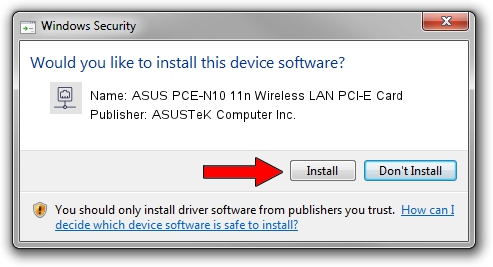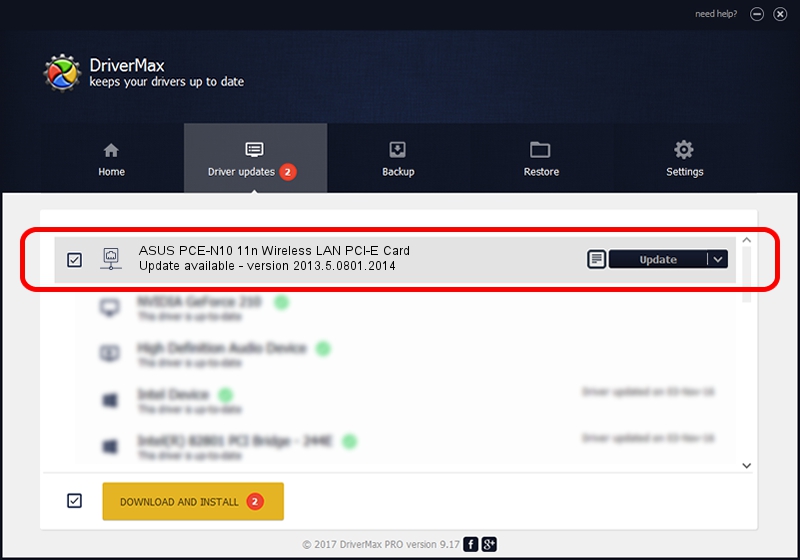Advertising seems to be blocked by your browser.
The ads help us provide this software and web site to you for free.
Please support our project by allowing our site to show ads.
Home /
Manufacturers /
ASUSTeK Computer Inc. /
ASUS PCE-N10 11n Wireless LAN PCI-E Card /
PCI/VEN_10EC&DEV_8176&SUBSYS_85E51043 /
2013.5.0801.2014 Sep 05, 2014
ASUSTeK Computer Inc. ASUS PCE-N10 11n Wireless LAN PCI-E Card how to download and install the driver
ASUS PCE-N10 11n Wireless LAN PCI-E Card is a Network Adapters hardware device. This Windows driver was developed by ASUSTeK Computer Inc.. In order to make sure you are downloading the exact right driver the hardware id is PCI/VEN_10EC&DEV_8176&SUBSYS_85E51043.
1. Install ASUSTeK Computer Inc. ASUS PCE-N10 11n Wireless LAN PCI-E Card driver manually
- You can download from the link below the driver installer file for the ASUSTeK Computer Inc. ASUS PCE-N10 11n Wireless LAN PCI-E Card driver. The archive contains version 2013.5.0801.2014 dated 2014-09-05 of the driver.
- Start the driver installer file from a user account with the highest privileges (rights). If your User Access Control (UAC) is started please confirm the installation of the driver and run the setup with administrative rights.
- Follow the driver setup wizard, which will guide you; it should be pretty easy to follow. The driver setup wizard will analyze your computer and will install the right driver.
- When the operation finishes restart your computer in order to use the updated driver. As you can see it was quite smple to install a Windows driver!
Driver file size: 1487826 bytes (1.42 MB)
This driver was rated with an average of 4 stars by 12341 users.
This driver was released for the following versions of Windows:
- This driver works on Windows 8 32 bits
- This driver works on Windows 8.1 32 bits
- This driver works on Windows 10 32 bits
- This driver works on Windows 11 32 bits
2. Installing the ASUSTeK Computer Inc. ASUS PCE-N10 11n Wireless LAN PCI-E Card driver using DriverMax: the easy way
The most important advantage of using DriverMax is that it will setup the driver for you in the easiest possible way and it will keep each driver up to date, not just this one. How can you install a driver with DriverMax? Let's follow a few steps!
- Open DriverMax and click on the yellow button that says ~SCAN FOR DRIVER UPDATES NOW~. Wait for DriverMax to scan and analyze each driver on your computer.
- Take a look at the list of detected driver updates. Search the list until you find the ASUSTeK Computer Inc. ASUS PCE-N10 11n Wireless LAN PCI-E Card driver. Click on Update.
- Finished installing the driver!

Jun 20 2016 12:48PM / Written by Andreea Kartman for DriverMax
follow @DeeaKartman