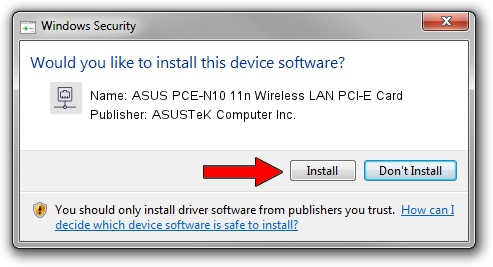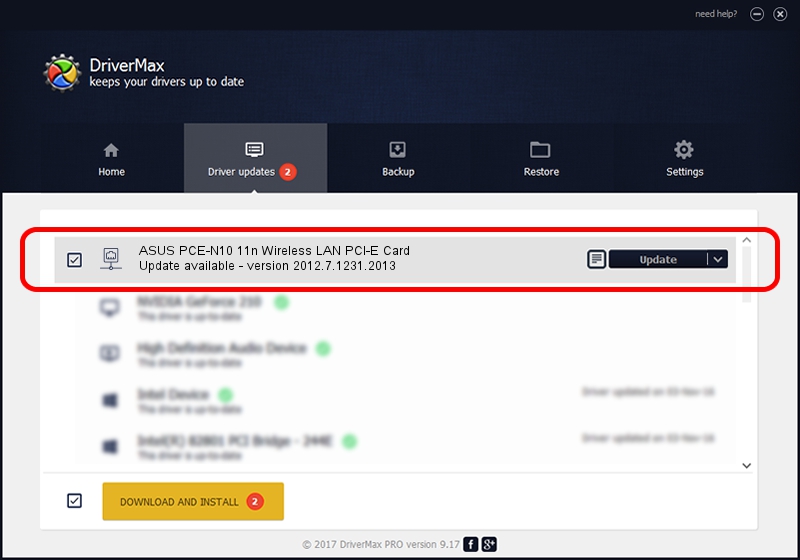Advertising seems to be blocked by your browser.
The ads help us provide this software and web site to you for free.
Please support our project by allowing our site to show ads.
Home /
Manufacturers /
ASUSTeK Computer Inc. /
ASUS PCE-N10 11n Wireless LAN PCI-E Card /
PCI/VEN_10EC&DEV_8176&SUBSYS_85E51043 /
2012.7.1231.2013 Jan 13, 2014
ASUSTeK Computer Inc. ASUS PCE-N10 11n Wireless LAN PCI-E Card how to download and install the driver
ASUS PCE-N10 11n Wireless LAN PCI-E Card is a Network Adapters hardware device. The Windows version of this driver was developed by ASUSTeK Computer Inc.. The hardware id of this driver is PCI/VEN_10EC&DEV_8176&SUBSYS_85E51043; this string has to match your hardware.
1. How to manually install ASUSTeK Computer Inc. ASUS PCE-N10 11n Wireless LAN PCI-E Card driver
- Download the setup file for ASUSTeK Computer Inc. ASUS PCE-N10 11n Wireless LAN PCI-E Card driver from the link below. This download link is for the driver version 2012.7.1231.2013 dated 2014-01-13.
- Start the driver setup file from a Windows account with administrative rights. If your User Access Control (UAC) is started then you will have to confirm the installation of the driver and run the setup with administrative rights.
- Go through the driver installation wizard, which should be pretty straightforward. The driver installation wizard will analyze your PC for compatible devices and will install the driver.
- Shutdown and restart your computer and enjoy the new driver, as you can see it was quite smple.
Size of this driver: 1384496 bytes (1.32 MB)
Driver rating 4.6 stars out of 37514 votes.
This driver is compatible with the following versions of Windows:
- This driver works on Windows 8.1 64 bits
- This driver works on Windows 10 64 bits
- This driver works on Windows 11 64 bits
2. Installing the ASUSTeK Computer Inc. ASUS PCE-N10 11n Wireless LAN PCI-E Card driver using DriverMax: the easy way
The most important advantage of using DriverMax is that it will install the driver for you in just a few seconds and it will keep each driver up to date. How can you install a driver using DriverMax? Let's see!
- Open DriverMax and push on the yellow button named ~SCAN FOR DRIVER UPDATES NOW~. Wait for DriverMax to scan and analyze each driver on your computer.
- Take a look at the list of available driver updates. Search the list until you find the ASUSTeK Computer Inc. ASUS PCE-N10 11n Wireless LAN PCI-E Card driver. Click on Update.
- That's all, the driver is now installed!

Jul 7 2016 10:10PM / Written by Andreea Kartman for DriverMax
follow @DeeaKartman