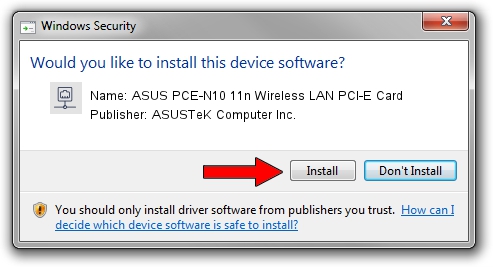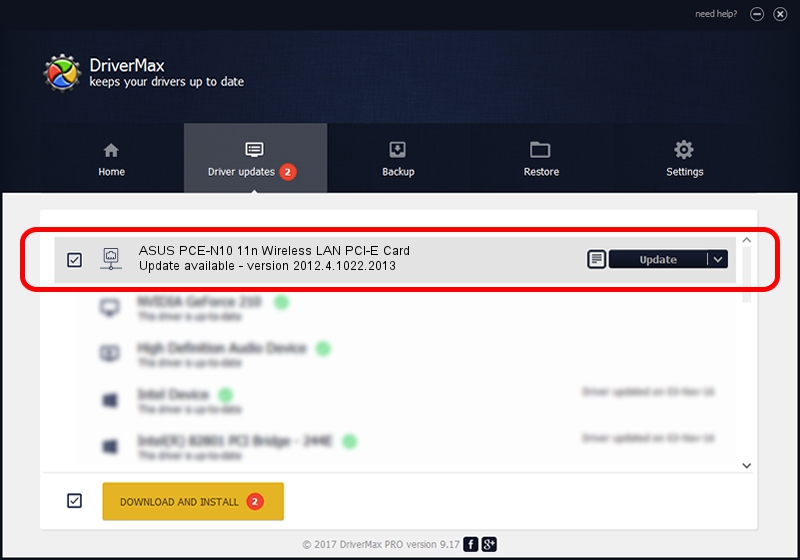Advertising seems to be blocked by your browser.
The ads help us provide this software and web site to you for free.
Please support our project by allowing our site to show ads.
Home /
Manufacturers /
ASUSTeK Computer Inc. /
ASUS PCE-N10 11n Wireless LAN PCI-E Card /
PCI/VEN_10EC&DEV_8176&SUBSYS_85E51043 /
2012.4.1022.2013 Nov 22, 2013
ASUSTeK Computer Inc. ASUS PCE-N10 11n Wireless LAN PCI-E Card - two ways of downloading and installing the driver
ASUS PCE-N10 11n Wireless LAN PCI-E Card is a Network Adapters hardware device. The developer of this driver was ASUSTeK Computer Inc.. In order to make sure you are downloading the exact right driver the hardware id is PCI/VEN_10EC&DEV_8176&SUBSYS_85E51043.
1. How to manually install ASUSTeK Computer Inc. ASUS PCE-N10 11n Wireless LAN PCI-E Card driver
- Download the setup file for ASUSTeK Computer Inc. ASUS PCE-N10 11n Wireless LAN PCI-E Card driver from the link below. This is the download link for the driver version 2012.4.1022.2013 released on 2013-11-22.
- Run the driver installation file from a Windows account with the highest privileges (rights). If your User Access Control Service (UAC) is running then you will have to accept of the driver and run the setup with administrative rights.
- Follow the driver installation wizard, which should be quite easy to follow. The driver installation wizard will scan your PC for compatible devices and will install the driver.
- Shutdown and restart your computer and enjoy the updated driver, it is as simple as that.
Size of this driver: 1356656 bytes (1.29 MB)
This driver was installed by many users and received an average rating of 4.6 stars out of 48635 votes.
This driver is compatible with the following versions of Windows:
- This driver works on Windows 8.1 64 bits
- This driver works on Windows 10 64 bits
- This driver works on Windows 11 64 bits
2. Installing the ASUSTeK Computer Inc. ASUS PCE-N10 11n Wireless LAN PCI-E Card driver using DriverMax: the easy way
The advantage of using DriverMax is that it will install the driver for you in the easiest possible way and it will keep each driver up to date. How can you install a driver using DriverMax? Let's follow a few steps!
- Open DriverMax and click on the yellow button named ~SCAN FOR DRIVER UPDATES NOW~. Wait for DriverMax to analyze each driver on your computer.
- Take a look at the list of detected driver updates. Search the list until you locate the ASUSTeK Computer Inc. ASUS PCE-N10 11n Wireless LAN PCI-E Card driver. Click on Update.
- That's all, the driver is now installed!

Jun 29 2016 5:51AM / Written by Daniel Statescu for DriverMax
follow @DanielStatescu