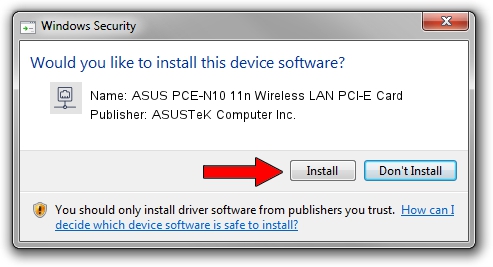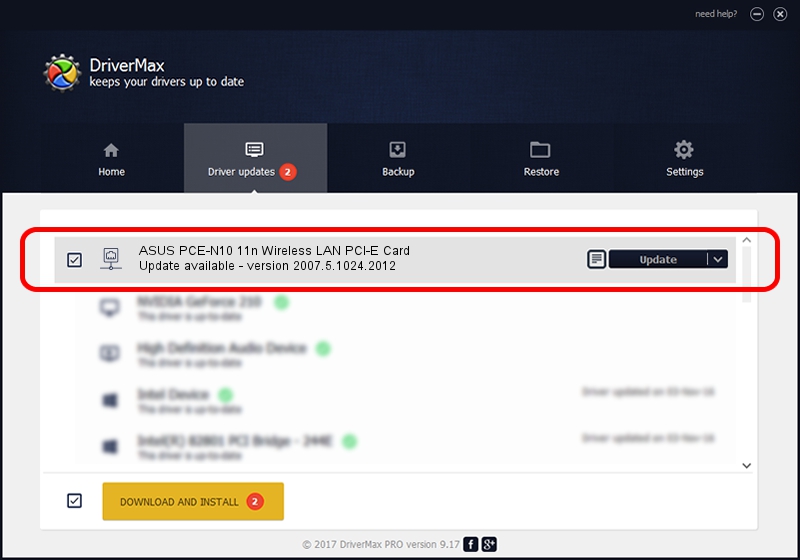Advertising seems to be blocked by your browser.
The ads help us provide this software and web site to you for free.
Please support our project by allowing our site to show ads.
Home /
Manufacturers /
ASUSTeK Computer Inc. /
ASUS PCE-N10 11n Wireless LAN PCI-E Card /
PCI/VEN_10EC&DEV_8176&SUBSYS_84B51043 /
2007.5.1024.2012 Oct 24, 2012
ASUSTeK Computer Inc. ASUS PCE-N10 11n Wireless LAN PCI-E Card - two ways of downloading and installing the driver
ASUS PCE-N10 11n Wireless LAN PCI-E Card is a Network Adapters device. This Windows driver was developed by ASUSTeK Computer Inc.. In order to make sure you are downloading the exact right driver the hardware id is PCI/VEN_10EC&DEV_8176&SUBSYS_84B51043.
1. How to manually install ASUSTeK Computer Inc. ASUS PCE-N10 11n Wireless LAN PCI-E Card driver
- Download the driver setup file for ASUSTeK Computer Inc. ASUS PCE-N10 11n Wireless LAN PCI-E Card driver from the location below. This download link is for the driver version 2007.5.1024.2012 dated 2012-10-24.
- Run the driver installation file from a Windows account with administrative rights. If your User Access Control (UAC) is enabled then you will have to accept of the driver and run the setup with administrative rights.
- Go through the driver setup wizard, which should be quite easy to follow. The driver setup wizard will analyze your PC for compatible devices and will install the driver.
- Shutdown and restart your computer and enjoy the new driver, it is as simple as that.
Size of this driver: 730199 bytes (713.08 KB)
This driver was rated with an average of 4.2 stars by 97359 users.
This driver is compatible with the following versions of Windows:
- This driver works on Windows 7 32 bits
- This driver works on Windows 8 32 bits
- This driver works on Windows 8.1 32 bits
- This driver works on Windows 10 32 bits
- This driver works on Windows 11 32 bits
2. The easy way: using DriverMax to install ASUSTeK Computer Inc. ASUS PCE-N10 11n Wireless LAN PCI-E Card driver
The most important advantage of using DriverMax is that it will setup the driver for you in just a few seconds and it will keep each driver up to date, not just this one. How can you install a driver with DriverMax? Let's follow a few steps!
- Start DriverMax and press on the yellow button that says ~SCAN FOR DRIVER UPDATES NOW~. Wait for DriverMax to scan and analyze each driver on your PC.
- Take a look at the list of detected driver updates. Scroll the list down until you find the ASUSTeK Computer Inc. ASUS PCE-N10 11n Wireless LAN PCI-E Card driver. Click on Update.
- Finished installing the driver!

Jul 17 2016 3:20AM / Written by Andreea Kartman for DriverMax
follow @DeeaKartman