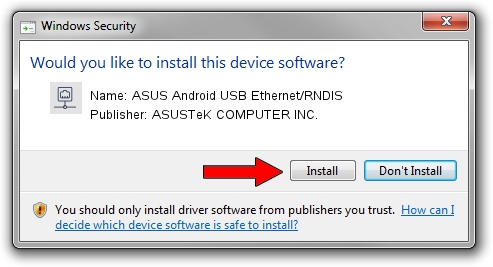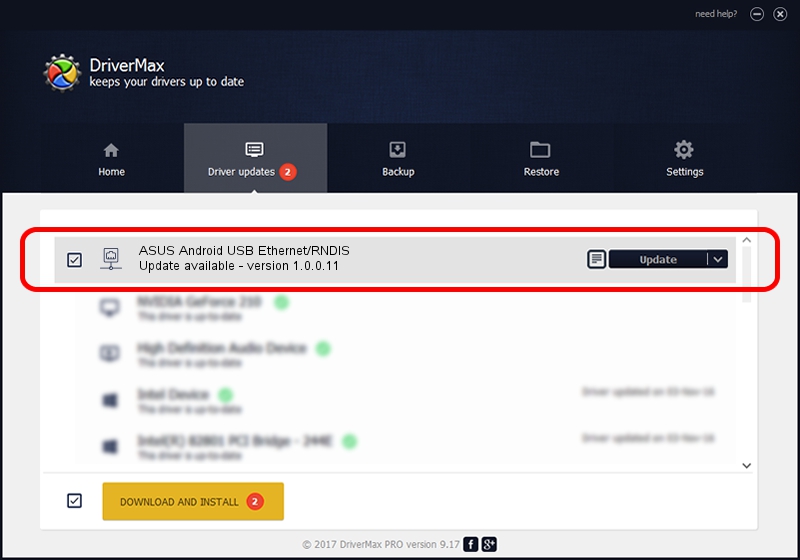Advertising seems to be blocked by your browser.
The ads help us provide this software and web site to you for free.
Please support our project by allowing our site to show ads.
Home /
Manufacturers /
ASUSTeK COMPUTER INC. /
ASUS Android USB Ethernet/RNDIS /
USB/VID_0B05&PID_4CE2 /
1.0.0.11 May 14, 2014
ASUSTeK COMPUTER INC. ASUS Android USB Ethernet/RNDIS - two ways of downloading and installing the driver
ASUS Android USB Ethernet/RNDIS is a Network Adapters hardware device. The developer of this driver was ASUSTeK COMPUTER INC.. The hardware id of this driver is USB/VID_0B05&PID_4CE2.
1. Install ASUSTeK COMPUTER INC. ASUS Android USB Ethernet/RNDIS driver manually
- Download the driver setup file for ASUSTeK COMPUTER INC. ASUS Android USB Ethernet/RNDIS driver from the link below. This download link is for the driver version 1.0.0.11 dated 2014-05-14.
- Start the driver installation file from a Windows account with administrative rights. If your User Access Control (UAC) is started then you will have to confirm the installation of the driver and run the setup with administrative rights.
- Go through the driver installation wizard, which should be quite easy to follow. The driver installation wizard will scan your PC for compatible devices and will install the driver.
- Shutdown and restart your computer and enjoy the updated driver, it is as simple as that.
This driver was rated with an average of 3.6 stars by 30405 users.
2. How to install ASUSTeK COMPUTER INC. ASUS Android USB Ethernet/RNDIS driver using DriverMax
The most important advantage of using DriverMax is that it will setup the driver for you in the easiest possible way and it will keep each driver up to date. How can you install a driver with DriverMax? Let's see!
- Start DriverMax and press on the yellow button named ~SCAN FOR DRIVER UPDATES NOW~. Wait for DriverMax to analyze each driver on your PC.
- Take a look at the list of detected driver updates. Search the list until you locate the ASUSTeK COMPUTER INC. ASUS Android USB Ethernet/RNDIS driver. Click the Update button.
- Enjoy using the updated driver! :)

Jun 20 2016 12:48PM / Written by Daniel Statescu for DriverMax
follow @DanielStatescu