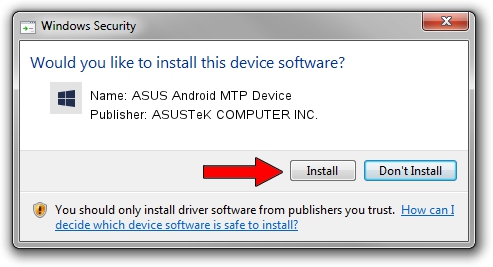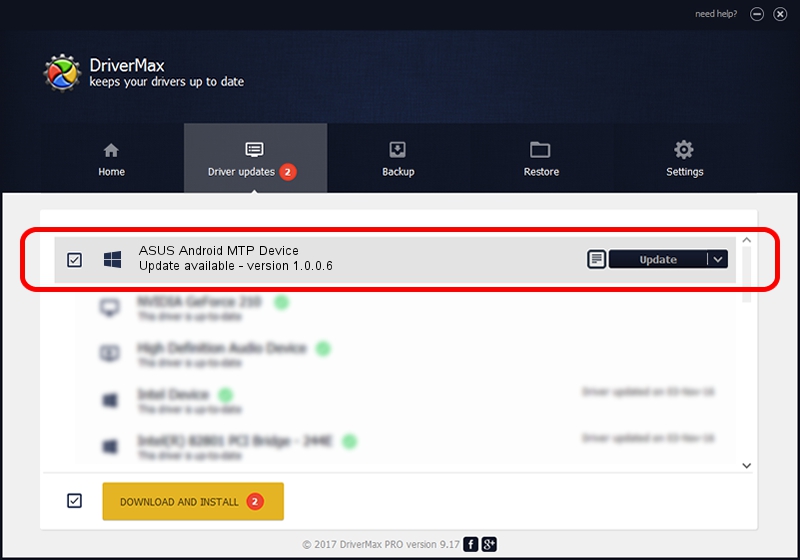Advertising seems to be blocked by your browser.
The ads help us provide this software and web site to you for free.
Please support our project by allowing our site to show ads.
Home /
Manufacturers /
ASUSTeK COMPUTER INC. /
ASUS Android MTP Device /
USB/VID_0B05&PID_4CC0 /
1.0.0.6 Apr 15, 2013
ASUSTeK COMPUTER INC. ASUS Android MTP Device - two ways of downloading and installing the driver
ASUS Android MTP Device is a WPD device. This driver was developed by ASUSTeK COMPUTER INC.. USB/VID_0B05&PID_4CC0 is the matching hardware id of this device.
1. ASUSTeK COMPUTER INC. ASUS Android MTP Device - install the driver manually
- You can download from the link below the driver setup file for the ASUSTeK COMPUTER INC. ASUS Android MTP Device driver. The archive contains version 1.0.0.6 released on 2013-04-15 of the driver.
- Start the driver installer file from a user account with the highest privileges (rights). If your User Access Control Service (UAC) is enabled please accept of the driver and run the setup with administrative rights.
- Go through the driver installation wizard, which will guide you; it should be pretty easy to follow. The driver installation wizard will analyze your PC and will install the right driver.
- When the operation finishes restart your computer in order to use the updated driver. It is as simple as that to install a Windows driver!
This driver received an average rating of 3.6 stars out of 49364 votes.
2. The easy way: using DriverMax to install ASUSTeK COMPUTER INC. ASUS Android MTP Device driver
The advantage of using DriverMax is that it will install the driver for you in just a few seconds and it will keep each driver up to date, not just this one. How easy can you install a driver with DriverMax? Let's see!
- Start DriverMax and click on the yellow button that says ~SCAN FOR DRIVER UPDATES NOW~. Wait for DriverMax to analyze each driver on your computer.
- Take a look at the list of available driver updates. Search the list until you find the ASUSTeK COMPUTER INC. ASUS Android MTP Device driver. Click the Update button.
- That's all, the driver is now installed!

Jul 18 2016 4:40PM / Written by Dan Armano for DriverMax
follow @danarm