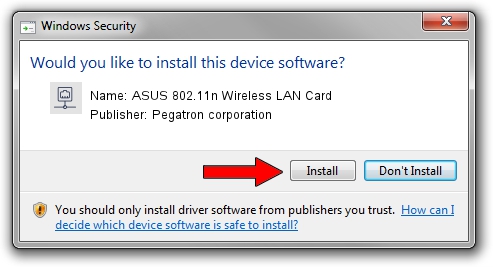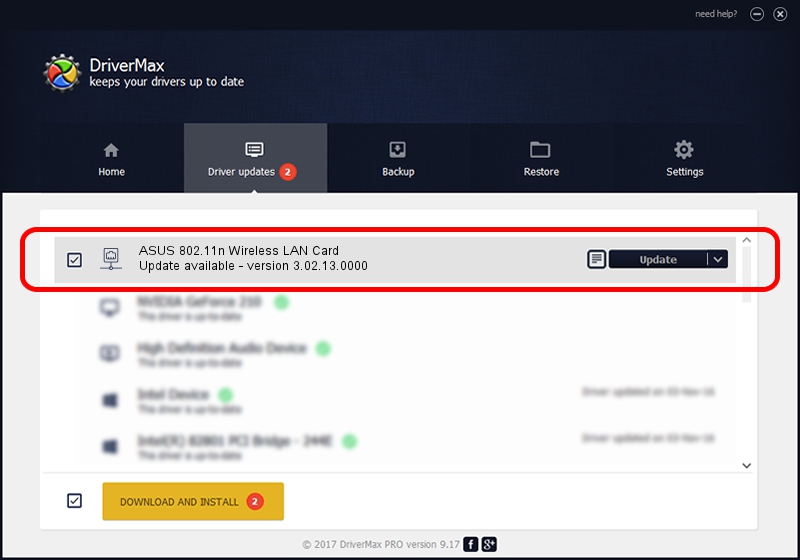Advertising seems to be blocked by your browser.
The ads help us provide this software and web site to you for free.
Please support our project by allowing our site to show ads.
Home /
Manufacturers /
Pegatron corporation /
ASUS 802.11n Wireless LAN Card /
PCI/VEN_1814&DEV_0781&SUBSYS_130F1043 /
3.02.13.0000 Apr 12, 2012
Pegatron corporation ASUS 802.11n Wireless LAN Card how to download and install the driver
ASUS 802.11n Wireless LAN Card is a Network Adapters device. The developer of this driver was Pegatron corporation. The hardware id of this driver is PCI/VEN_1814&DEV_0781&SUBSYS_130F1043.
1. Install Pegatron corporation ASUS 802.11n Wireless LAN Card driver manually
- Download the driver setup file for Pegatron corporation ASUS 802.11n Wireless LAN Card driver from the location below. This download link is for the driver version 3.02.13.0000 released on 2012-04-12.
- Run the driver installation file from a Windows account with the highest privileges (rights). If your UAC (User Access Control) is running then you will have to confirm the installation of the driver and run the setup with administrative rights.
- Follow the driver setup wizard, which should be pretty easy to follow. The driver setup wizard will analyze your PC for compatible devices and will install the driver.
- Shutdown and restart your computer and enjoy the fresh driver, as you can see it was quite smple.
Size of this driver: 968462 bytes (945.76 KB)
Driver rating 4.9 stars out of 99589 votes.
This driver is compatible with the following versions of Windows:
- This driver works on Windows 2000 32 bits
- This driver works on Windows Server 2003 32 bits
- This driver works on Windows XP 32 bits
- This driver works on Windows Vista 32 bits
- This driver works on Windows 7 32 bits
- This driver works on Windows 8 32 bits
- This driver works on Windows 8.1 32 bits
- This driver works on Windows 10 32 bits
- This driver works on Windows 11 32 bits
2. How to install Pegatron corporation ASUS 802.11n Wireless LAN Card driver using DriverMax
The advantage of using DriverMax is that it will setup the driver for you in the easiest possible way and it will keep each driver up to date, not just this one. How can you install a driver using DriverMax? Let's follow a few steps!
- Open DriverMax and push on the yellow button that says ~SCAN FOR DRIVER UPDATES NOW~. Wait for DriverMax to analyze each driver on your PC.
- Take a look at the list of detected driver updates. Scroll the list down until you find the Pegatron corporation ASUS 802.11n Wireless LAN Card driver. Click on Update.
- Finished installing the driver!

Jul 14 2016 9:01AM / Written by Daniel Statescu for DriverMax
follow @DanielStatescu