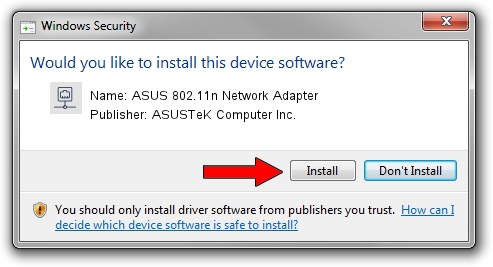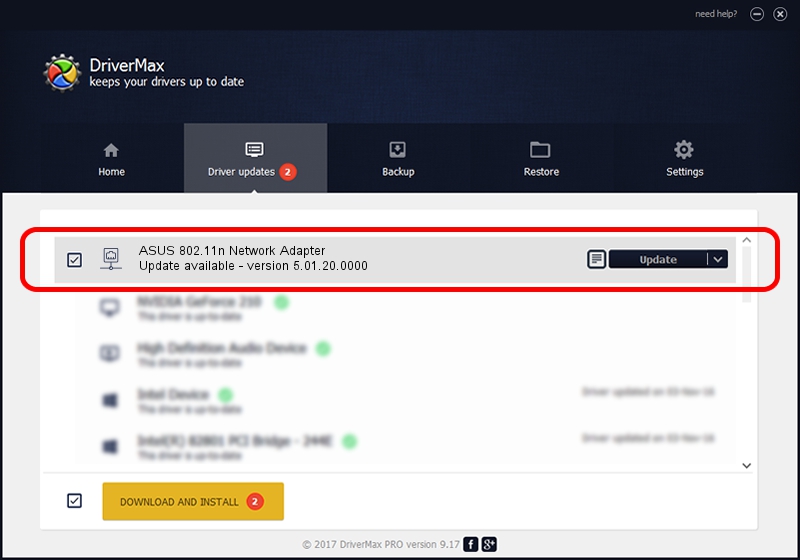Advertising seems to be blocked by your browser.
The ads help us provide this software and web site to you for free.
Please support our project by allowing our site to show ads.
Home /
Manufacturers /
ASUSTeK Computer Inc. /
ASUS 802.11n Network Adapter /
USB/VID_1761&PID_0B05 /
5.01.20.0000 Dec 08, 2014
Driver for ASUSTeK Computer Inc. ASUS 802.11n Network Adapter - downloading and installing it
ASUS 802.11n Network Adapter is a Network Adapters hardware device. The Windows version of this driver was developed by ASUSTeK Computer Inc.. USB/VID_1761&PID_0B05 is the matching hardware id of this device.
1. ASUSTeK Computer Inc. ASUS 802.11n Network Adapter driver - how to install it manually
- Download the driver setup file for ASUSTeK Computer Inc. ASUS 802.11n Network Adapter driver from the link below. This is the download link for the driver version 5.01.20.0000 dated 2014-12-08.
- Run the driver setup file from a Windows account with the highest privileges (rights). If your User Access Control Service (UAC) is started then you will have to confirm the installation of the driver and run the setup with administrative rights.
- Go through the driver setup wizard, which should be quite easy to follow. The driver setup wizard will analyze your PC for compatible devices and will install the driver.
- Restart your computer and enjoy the updated driver, it is as simple as that.
This driver was rated with an average of 3.1 stars by 17420 users.
2. Using DriverMax to install ASUSTeK Computer Inc. ASUS 802.11n Network Adapter driver
The advantage of using DriverMax is that it will install the driver for you in the easiest possible way and it will keep each driver up to date. How can you install a driver with DriverMax? Let's see!
- Open DriverMax and press on the yellow button named ~SCAN FOR DRIVER UPDATES NOW~. Wait for DriverMax to analyze each driver on your computer.
- Take a look at the list of driver updates. Search the list until you find the ASUSTeK Computer Inc. ASUS 802.11n Network Adapter driver. Click on Update.
- Finished installing the driver!

Jun 20 2016 12:48PM / Written by Andreea Kartman for DriverMax
follow @DeeaKartman