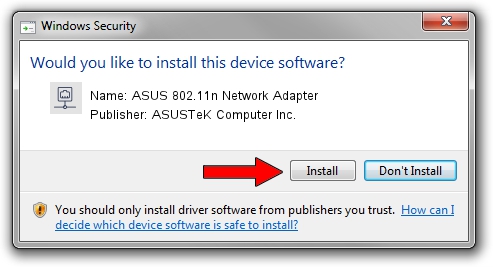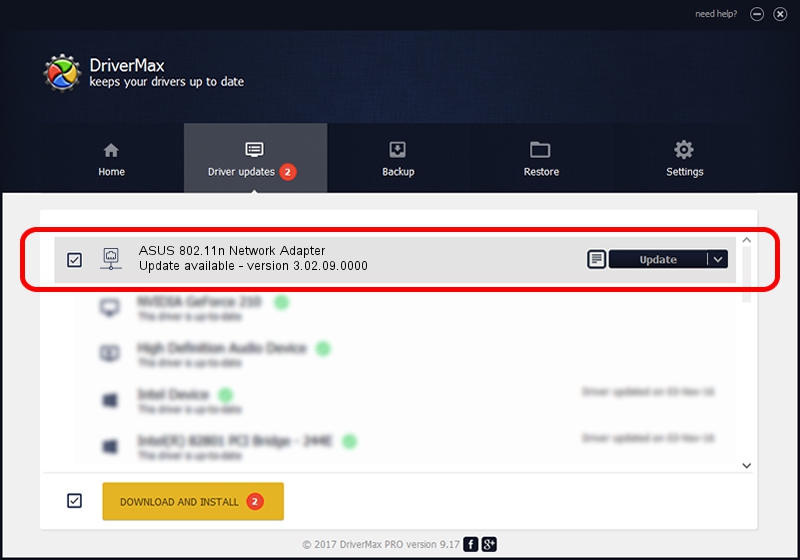Advertising seems to be blocked by your browser.
The ads help us provide this software and web site to you for free.
Please support our project by allowing our site to show ads.
Home /
Manufacturers /
ASUSTeK Computer Inc. /
ASUS 802.11n Network Adapter /
USB/VID_0B05&PID_1731 /
3.02.09.0000 Apr 17, 2012
ASUSTeK Computer Inc. ASUS 802.11n Network Adapter driver download and installation
ASUS 802.11n Network Adapter is a Network Adapters device. This driver was developed by ASUSTeK Computer Inc.. The hardware id of this driver is USB/VID_0B05&PID_1731; this string has to match your hardware.
1. How to manually install ASUSTeK Computer Inc. ASUS 802.11n Network Adapter driver
- You can download from the link below the driver setup file for the ASUSTeK Computer Inc. ASUS 802.11n Network Adapter driver. The archive contains version 3.02.09.0000 dated 2012-04-17 of the driver.
- Run the driver installer file from a user account with administrative rights. If your User Access Control Service (UAC) is started please confirm the installation of the driver and run the setup with administrative rights.
- Follow the driver installation wizard, which will guide you; it should be pretty easy to follow. The driver installation wizard will analyze your PC and will install the right driver.
- When the operation finishes restart your computer in order to use the updated driver. As you can see it was quite smple to install a Windows driver!
This driver was rated with an average of 3.4 stars by 52134 users.
2. Using DriverMax to install ASUSTeK Computer Inc. ASUS 802.11n Network Adapter driver
The most important advantage of using DriverMax is that it will install the driver for you in just a few seconds and it will keep each driver up to date, not just this one. How can you install a driver with DriverMax? Let's take a look!
- Open DriverMax and click on the yellow button that says ~SCAN FOR DRIVER UPDATES NOW~. Wait for DriverMax to scan and analyze each driver on your computer.
- Take a look at the list of driver updates. Scroll the list down until you locate the ASUSTeK Computer Inc. ASUS 802.11n Network Adapter driver. Click on Update.
- That's all, the driver is now installed!

Advertising seems to be blocked by your browser.
The ads help us provide this software and web site to you for free.
Please support our project by allowing our site to show ads.